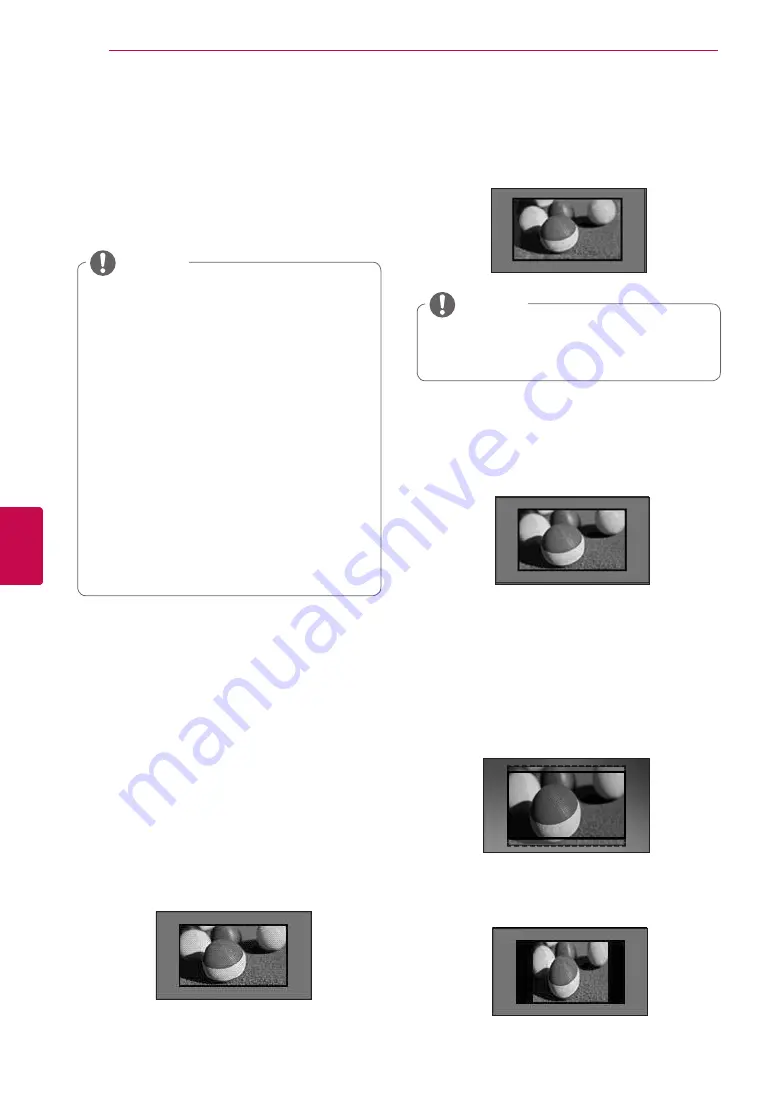
42
ENG
ENGLISH
WATCHING TV
Using additional options
Adjusting aspect ratio
Resize an image to view at its optimal size by
pressing
RATIO
while you are watching TV.
y
y
You can also change the image size by
pressing
Q. MENU
or accessing
Aspect
Ratio
in the
PICTURE
menus.
y
y
You can adjust the enlarge proportion
using the Navigation buttons.
y
y
You can only select
4:3
,
16:9
(Wide),
14:9
,
Cinema Zoom
in Component
mode.
y
y
You can only select
4:3
,
Original
,
16:9
(Wide),
14:9
,
Cinema Zoom
in HDMI
mode.
y
y
You can only select
4:3
,
16:9
(Wide) in
RGB-PC, HDMI-PC mode only.
y
y
In DTV/HDMI/Component (over 720p)
mode,
Just Scan
is available.
y
y
In Analogue/DTV/AV/Scart mode,
Full
Wide
is available.
NOTE
-
16:9
: Resizes images to fit the screen width.
-
Just Scan
: Displays video images in the origi-
nal size without removing parts of the edge of
the image.
y
y
If you select
Just Scan
, you may see
image noises at the edge or edges of the
screen.
NOTE
-
4:3
: Resizes images to the previous standard
4:3.
-
Full Wide
: When TV receives the wide
screen signal, it will let you adjust the
picture horizontally or vertically, in a linear
proportion,to fill the entire screen fully.
4:3 and 14:9 video is supported in full screen
without any video distortion through DTV
input.
-
Original
: When your TV receives a wide
screen signal it will automatically change to the
picture format broadcasted.
Just Scan
Original
Full Wide
Summary of Contents for 60PZ570T
Page 3: ...3 ENG ENGLISH LICENSES ...
















































