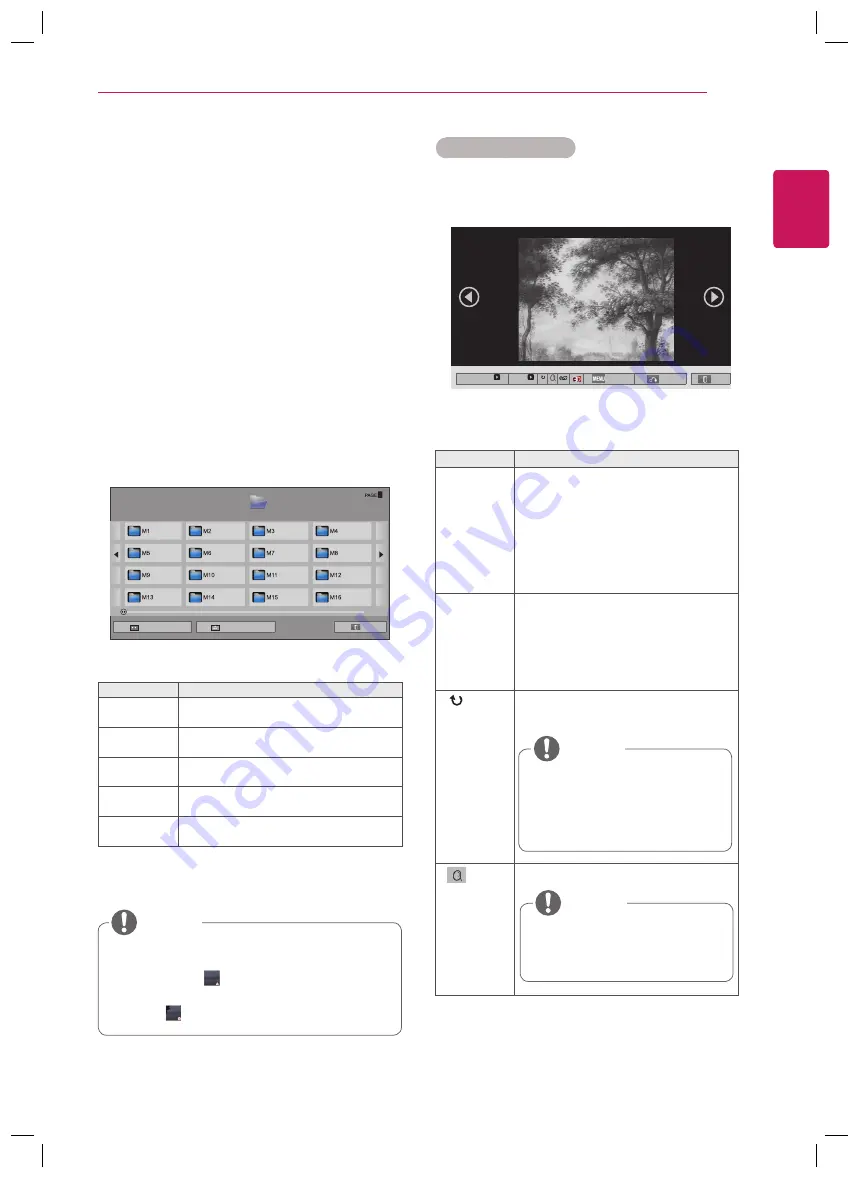
33
ENG
ENGLISH
ENTERTAINMENT
Viewing Photos
View image files saved in a USB storage device.
The displays on the screen may differ from the
model.
1
Press the Navigation buttons to scroll to
My
Media
and press
OK
.
2
Press the Navigation buttons to scroll to
Photo
List
and press
OK
.
3
Press the Navigation buttons to scroll to a
folder you want and press
OK
.
4
Press the Navigation buttons to scroll to a file
you want and press
OK
.
y
An unsupported file displays a preview im-
age icon only .
y
Abnormal files are displayed in the form of
bitmap .
NOTE
Button
Description
Navigation
button
Scrolls the file.
OK
Views the highlighted file.
PAGE
Moves to the previous or next page.
Green
button
Go to root folder.
Yellow
button
Go to upper folder.
01_a.jpg
2008/12/10
1920 x 1080
479 KB
[1/66]
Slideshow
BGM
Option
Hide
Exit
Using photo options
Use the following options while viewing photos.
Option
Description
Slideshow
Starts or stops a slideshow with selected
photos.
If there are no selected photos, all pho-
tos saved in the current folder display
during a slideshow.
Select
Option
to set the speed and view
mode of the slideshow.
BGM
Turns the background music on or off.
To set the background music folder,
select
Option
.
You can adjust Option by MENU button
on the remote control.
Rotate
Rotates photos clockwise (90°, 180°,
270°, 360°).
y
The supported photo size is
limited. You cannot rotate a
photo if the resolution of the
rotated width is larger than the
supported resolution size.
NOTE
Zoom
Enlarges the image to 200% or 400%.
NOTE
y
Zoom to 200% or 400% only
work for image of 1372×772
pixel size or larger.
Page 1/1
Photo List
Drive1
Page 1/2
USB2 External
Go to root folder
Go to upper folder
Exit
Summary of Contents for 55WV70MD
Page 85: ...P NO 3840TRL098E 0801 REV00 ...






























