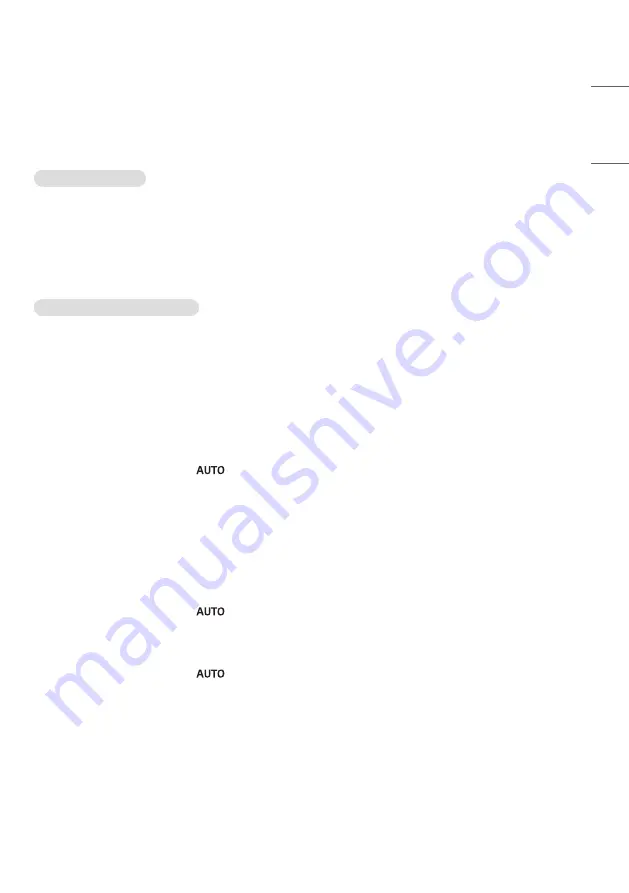
33
ENGLISH
TROUBLESHOOTING
»
Each model may have different points to check.
»
For information on your PC settings, refer to the Windows Help.
Issues Related to Use
•
The power won’t turn on.
- Check if the power cord is correctly plugged into the power outlet.
- Try turning the power on after disconnecting the AC adapter and cleaning the contacting port.
•
The ‘Unknown Product’ message appears when the product is connected.
- Check if the driver of PC(graphics card) has been installed.
- Check if the plug and play function is supported by the PC(graphics card) user manual.
Issues Related to Screen (Video)
•
A message saying ‘No signal’ or ‘Invalid Format’ appears.
- The signal cable is not connected between the PC and the product, or the cable connection status is unstable.
Check the signal cable.
- Access the input menu to check the input signal.
- The signal from the PC (Graphics card) is out of the vertical or horizontal frequency range of the product. Adjust
the frequency range by referring to the specifications in this manual.
•
The position of the screen is incorrect.
- Check if the graphics card resolution and frequency are supported by the product. If the frequency exceeds the
supported range, use PC settings to set the resolution to the recommended value.
- D-Sub analog signal - Press the
button in the remote control to automatically select the optimal screen
status that fits into the current mode. If the adjustment is not satisfactory, adjust the display settings manually in
the OSD menu.
•
The screen is displayed abnormally.
- Connect the signal cable that matches with the source input signal.
•
Images are flickering or fluttering on the screen.
- If you turn the monitor on when it is cold, the screen may flicker. This is normal.
- Make sure that the current resolution and frequency settings of the graphics card are supported by the monitor.
•
Stripes appear in the background.
- D-Sub analog signal - Press the
button in the remote control to automatically select the optimal screen
status that fits into the current mode. If the adjustment is not satisfactory, adjust the display settings manually in
the OSD menu.
•
Horizontal noise appears or the characters look blurred.
- D-Sub analog signal - Press the
button in the remote control to automatically select the optimal screen
status that fits into the current mode. If the adjustment is not satisfactory, adjust the display settings manually in
the OSD menu.
Summary of Contents for 55VSH7J
Page 20: ...20 ENGLISH ...








































