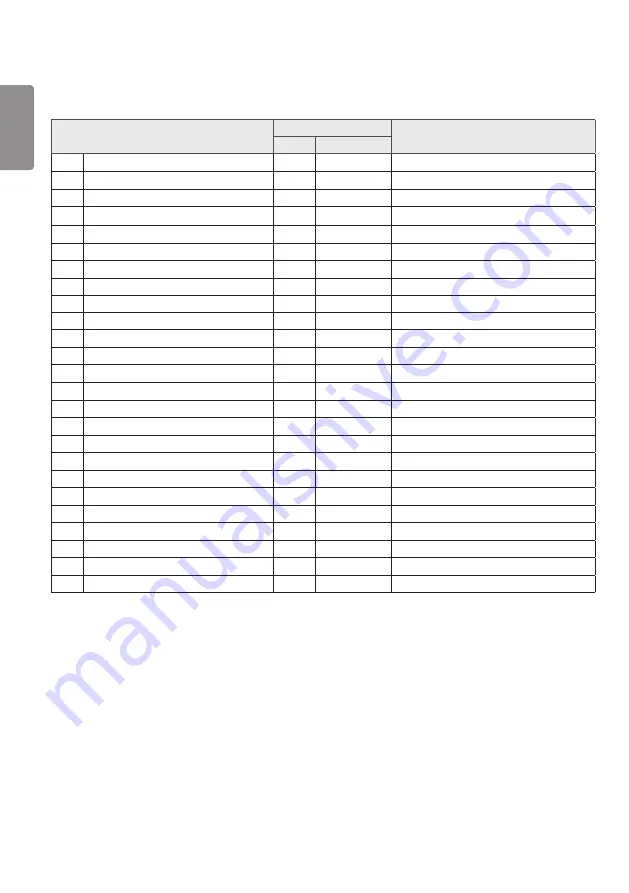
ENGLISH
54
Command Reference List
Command
Data
(Hexadecimal)
1
2
01
Power
k
a
00 to 02
02
Select input
x
b
See Select Input
03
Aspect Ratio
k
c
See Aspect Ratio
04
Brightness Control
j
q
See Energy Saving
05
Picture Mode
d
x
See Picture Mode
06
Contrast
k
g
00 to 64
07
Brightness
k
h
00 to 64
08
Sharpness
k
k
00 to 32
09
Color
k
i
00 to 64
10
Tint
k
j
00 to 64
11
Color Temperature
x
u
70 to D2
12
Balance
k
t
00 to 64
13
Sound Mode
d
y
See Sound Mode
14
Mute
k
e
00 to 01
15
Volume Control
k
f
00 to 64
16
Clock 1 (year/month/day)
f
a
See Clock 1
17
Clock 2 (hour/minute/second)
f
x
See Clock 2
18
No Signal Power Off (15 Min)
f
g
00 to 01
19
Auto Power Off
m
n
00 to 01
20
Language
f
i
See Language
21
Set Default
f
k
00 to 02
22
Current Temperature
d
n
FF
23
Key
m
c
See Key
24
Time Elapsed
d
l
FF
25
Product Serial Number
f
y
FF
Summary of Contents for 55EF5E
Page 79: ......














































