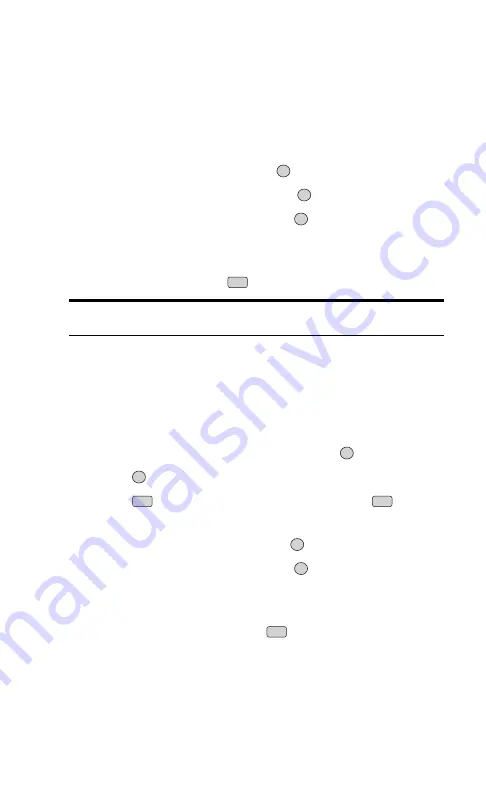
Adding a Phone Number to an Internal Phone
Book Entry
To add a phone number to an entry:
1.
Display an Internal Phone Book entry.
2.
Press the left softkey button (
Edit
).
3.
Highlight
[Add Number]
and press
.
4.
Enter the new phone number and press
.
5.
Select a label for the number and press
.
6.
Press the left softkey button (
Done
) to save the new number, or scroll
through options to add a speed dial number and/or voice dial tag and
then select
Done
or press
to return to standby mode.
Note:
Phone numbers labeled Fax can only be dialed through a
personal computer.
Editing an Internal Phone Book Entry’s
Phone Number
1.
Display an Internal Phone Book entry.
2.
Press the left softkey button (
Edit
).
3.
Highlight the number you wish to edit and press
.
4.
Press
again to edit the Enter Number screen.
5.
Press
to clear one digit at a time or press and hold
to erase
the entire number.
6.
Re-enter or edit the number and press
.
7.
Select a label for the number and press
.
8.
Press the left softkey button (
Done
) to save the edited number, or
scroll through options to add a speed dial number and/or voice dial
tag and then select
Done
or press
to return to standby mode.
END
OK
OK
BACK
BACK
OK
OK
END
OK
OK
OK
Section 2: Understanding Your Phone
68
2G: Using the Internal Phone Book
Summary of Contents for ( 5350)
Page 1: ...User s Guide PCS Vision Phone LG 5350 ...
Page 2: ......
Page 8: ......
Page 10: ...2 ...
Page 12: ...4 ...
Page 13: ...Section 1 Getting Started 5 Getting Started Section 1 ...
Page 14: ...6 ...
Page 19: ...Section 2 Understanding Your Phone 11 Understanding Your Phone Section 2 ...
Page 20: ...12 ...
Page 36: ...28 ...
Page 54: ...46 ...
Page 60: ...52 ...
Page 88: ...80 ...
Page 94: ...86 ...
Page 95: ...Section 3 Using PCS Service Features 87 Using PCS Service Features Section 3 ...
Page 96: ...88 ...
Page 130: ...122 ...
Page 134: ...126 ...
Page 136: ...128 ...
Page 146: ...138 ...
Page 151: ...143 ...






























