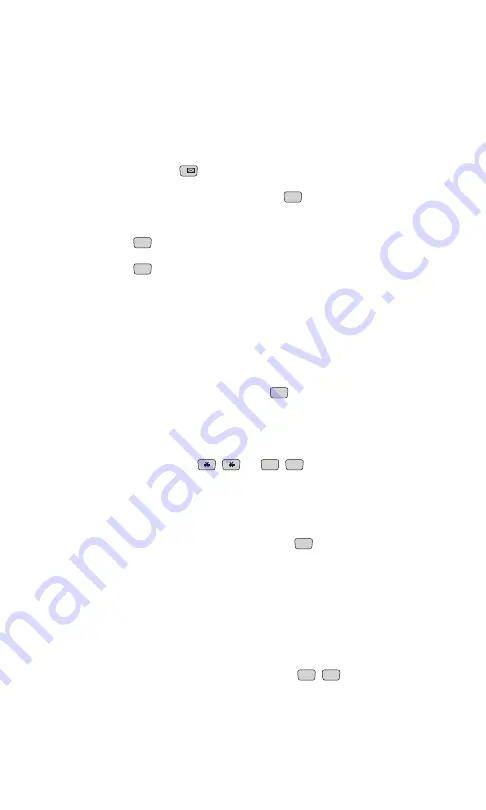
Voicemail Options
Your PCS Phone offers several options for organizing and accessing
your voicemail.
Setting Up Group Distribution Lists
Create up to 20 separate group lists, each with up to 20 customers.
1.
Press and hold
to access your voicemail.
2.
Following the system prompts, press
to change your
Personal Options.
3.
Press
for Administrative Options.
4.
Press
for Group Distribution Lists.
5.
Follow the voice prompts to create, edit, rename or delete group lists.
PCS Callback
Return a call after listening to a message without disconnecting
from voicemail.
1.
After listening to a message, press
.
2.
Enter the phone number.
3.
Once the call is complete, you’re returned to the voicemail main menu.
You may also press
or
to return to the menu.
Voicemail-to-Voicemail Message
Record and send a voice message to other PCS Voicemail customers.
1.
From the main voicemail menu, press
to send a message.
2.
Follow the voice prompts to enter the phone number.
3.
Follow the voice prompts to record and send your voice message.
Voicemail-to-Voicemail Message Reply
Reply to a voice message received from any other PCS Voicemail customer.
1.
After listening to a voice message, press
.
2.
Follow the voice prompts to record and send your reply.
8
8
2
#
#
8
5
2
3
1
Section 3: Using PCS Service Features
92
3A: The Basics
Summary of Contents for ( 5350)
Page 1: ...User s Guide PCS Vision Phone LG 5350 ...
Page 2: ......
Page 8: ......
Page 10: ...2 ...
Page 12: ...4 ...
Page 13: ...Section 1 Getting Started 5 Getting Started Section 1 ...
Page 14: ...6 ...
Page 19: ...Section 2 Understanding Your Phone 11 Understanding Your Phone Section 2 ...
Page 20: ...12 ...
Page 36: ...28 ...
Page 54: ...46 ...
Page 60: ...52 ...
Page 88: ...80 ...
Page 94: ...86 ...
Page 95: ...Section 3 Using PCS Service Features 87 Using PCS Service Features Section 3 ...
Page 96: ...88 ...
Page 130: ...122 ...
Page 134: ...126 ...
Page 136: ...128 ...
Page 146: ...138 ...
Page 151: ...143 ...






























