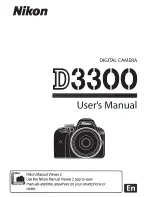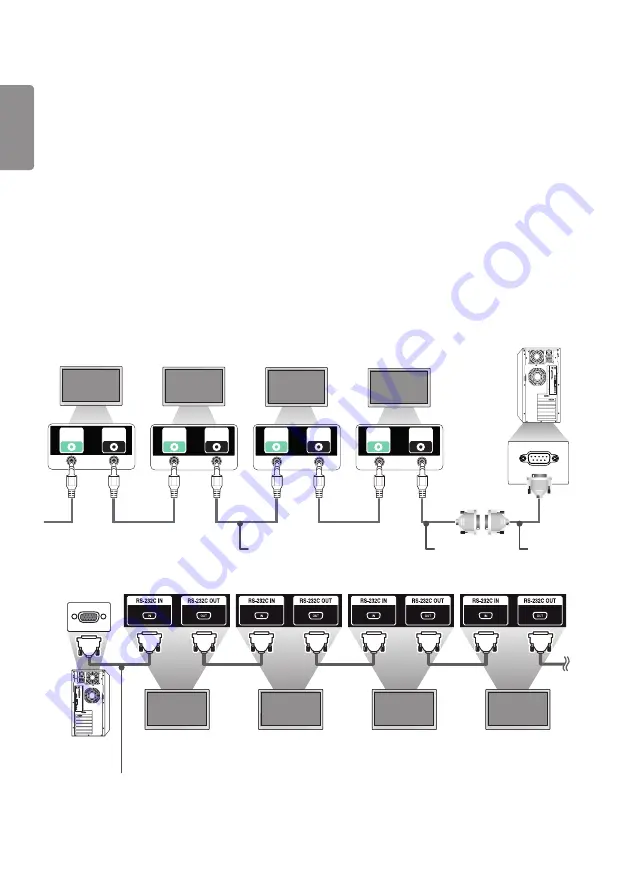
ENGLISH
_inde
x
38
TO CONTROL MULTIPLE PRODUCTS
•
Only applies to certain models.
Use this method to connect several products to a single PC. You can control several products at a time by connecting
them to a single PC.
In the Option menu, the Set ID must be between 1 and 1000 without being duplicated.
Connecting the Cable
•
The image may be different according to the model.
Connect the RS-232C cable as shown in the picture.
The RS-232C protocol is used for communication between the PC and product. You can turn the product on or off,
select an input source or adjust the OSD menu from your PC.
Monitor 1
Monitor 2
Monitor 3
Monitor 4
PC
RS-232C
IN
RS-232C
OUT
RS-232C
IN
RS-232C
OUT
RS-232C
IN
RS-232C
OUT
RS-232C
IN
RS-232C
OUT
RS-232C
Gender
4P Cable
(not included)
RS-232C Cable
(not included)
Monitor 1
Monitor 2
Monitor 3
Monitor 4
PC
RS-232C Cable (not included)