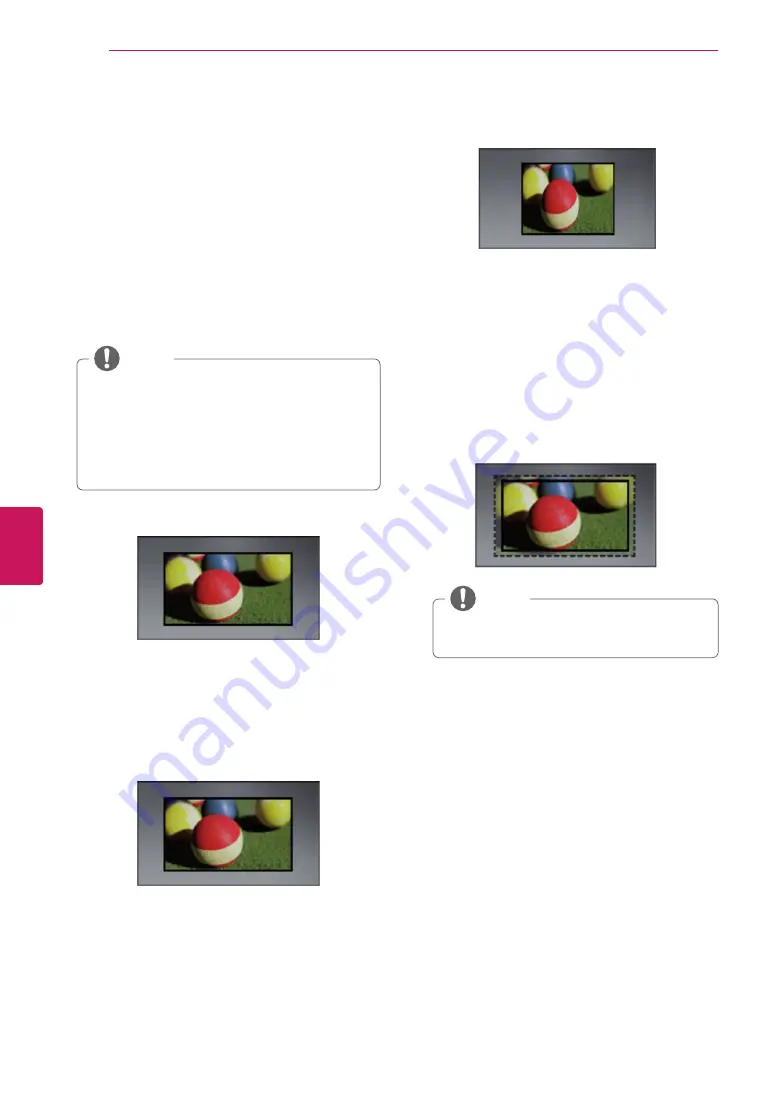
40
ENG
ENGLISH
Using (Basic)
Adjusting aspect ratio
Resize an image to view its optimal size while you
are watching TV.
1
Press
Home
to access the Home menu.
2
Go to
All Apps
>
Settings
>
Picture & sound
>
Picture adjustment
.
3
Press the Navigation buttons to scroll to
Aspect Ratio
and press
Wheel
.
4
Select a display method.
y
y
The available ratio varies depending on the
input source.
- The input sources: HDMI-PC and RGB-PC
support 4:3 and 16:9.
- The input sources: HDMI-PC 1920 X 1080
supports 4:3 and 16:9 of the aspect ratios.
NOTE
-
16:9
: Resizes images to fit the screen width.
-
Just scan
:
No any resize images. It is available
the input signal is up to 720P resolution.
-
Set by Program
: When your TV receives a
wide screen signal it will automatically change
to the picture format broadcast.
Set by Program
-
4:3
: Resizes images to the previous standard
4:3.
-
Zoom
: You can move or select the aspect ratio
by pressing up or down button
.
-
Cinema Zoom 1
: Formats an image to the
cinemascope ratio, 2.35:1.
y
y
To change the ratio of the cinema zoom,
press left or right and its range is from 1 to
16.
y
y
To move the zoom focus up or down,
press up or down.
y
y
If you enlarge or reduce an image, the
image may be distorted.
NOTE






























