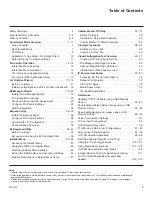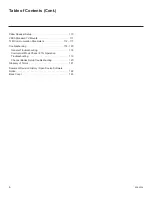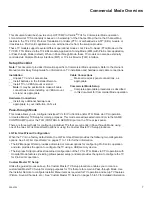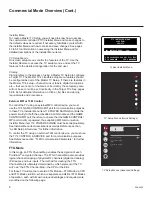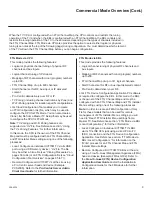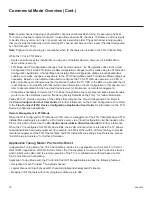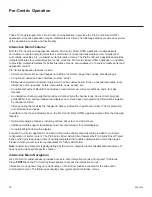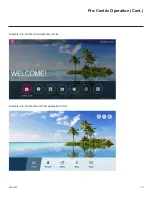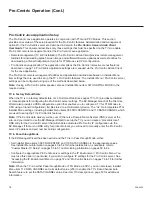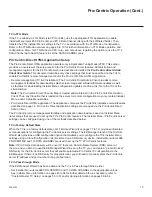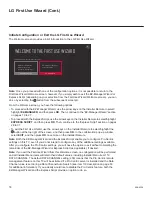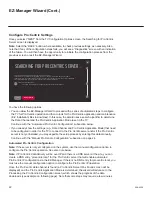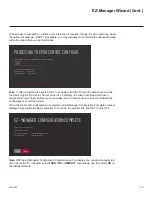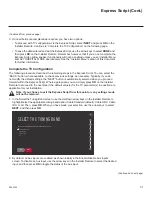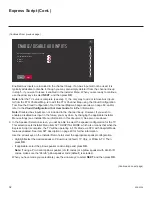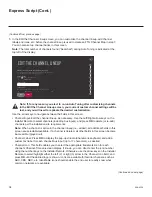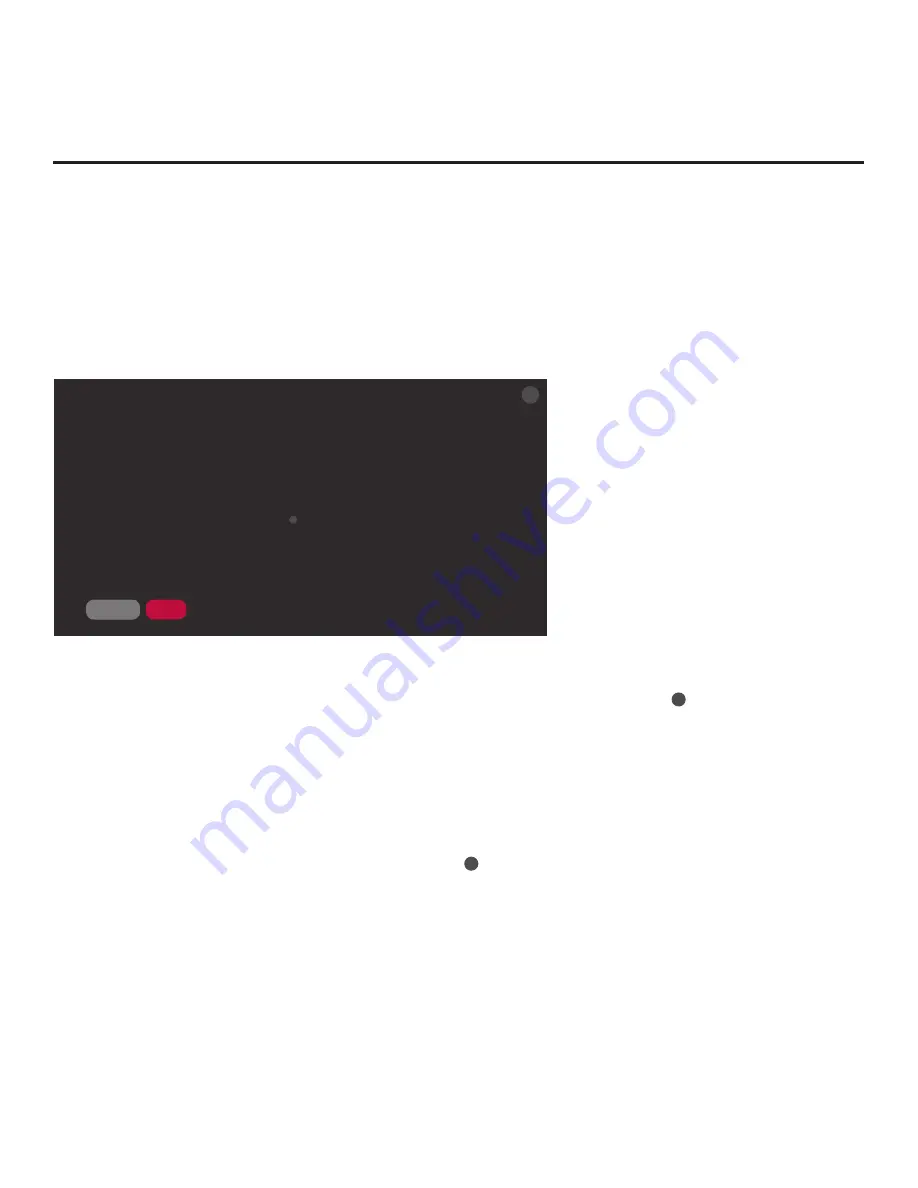
19
206-4324
EZ-Manager Wizard
Initiate the EZ-Manager Wizard
After you select the “EZ-Manager” option from the First Use Wizard Welcome screen, an EZ-
Manager Welcome screen provides a brief introduction to the EZ-Manager Wizard.
Note:
Each EZ-Manager Wizard step is allotted a time frame after which the wizard proceeds
without user interaction. If the Pro:Centric server is configured on the system and if no location-
specific settings are required in the TV, for example, TV Zone, Wi-Fi Zone, Label, and/or Room
Number settings, from this point, the wizard can proceed through each of the configuration steps
with no further user interaction.
WELCOME TO THE EZ-MANAGER WIZARD
.
Use the EZ-Manager Wizard to configure the TV for Pro:Centric operation or to configure the TV using
a USB memory device.
.
If a Pro:Centric server will not be installed, you may select NO PRO:CENTRIC below to disable the Pro:Centric
feature of this TV and exit the EZ-Manager Wizard.
.
If you simply wish to exit the EZ-Manager Wizard, select
X
in the top right corner of the screen.
Select NEXT to continue.
This wizard will start automatically in 10 seconds.
X
NO PRO:CENTRIC
NEXT
Note:
If there is no user action in this screen within 10 seconds, the wizard will proceed to the next
configuration step. Once the wizard has proceeded, it is not possible to return to the EZ-Manager
Welcome screen; however, if you simply wish to exit the wizard, you can do so by selecting the
X
button from the subsequent screen(s).
From the EZ-Manager Welcome screen, you have the following options:
• To proceed with the EZ-Manager Wizard, use the arrow keys on the Installer Remote to select
NEXT
, and then press
OK
.
Then, continue to the “TV Configuration Options” section on the
following page.
• To exit the EZ-Manager Wizard, but retain the use of the Pro:Centric remote management
feature on this TV (i.e., Installer Menu item 119 DATA CHANNEL set to 255) in the future, use
the arrow keys on the Installer Remote to select/highlight the
X
button, and then press
OK
. In the
confirmation pop-up window, select
EXIT
, and then press
OK
once more on the Installer Remote.
• If you do not intend to install a Pro:Centric server on this system and you do not wish to use the
wizard’s Zoning or USB configuration options, exit the wizard as follows: Use the arrow keys
on the Installer Remote to select
NO PRO:CENTRIC
, and then press
OK
. This will disable the
Pro:Centric feature of this TV (i.e., Installer Menu item 119 DATA CHANNEL will be set to 0) and
exit the wizard. In the confirmation pop-up window, select
EXIT
, and then press
OK
once more
on the Installer Remote.