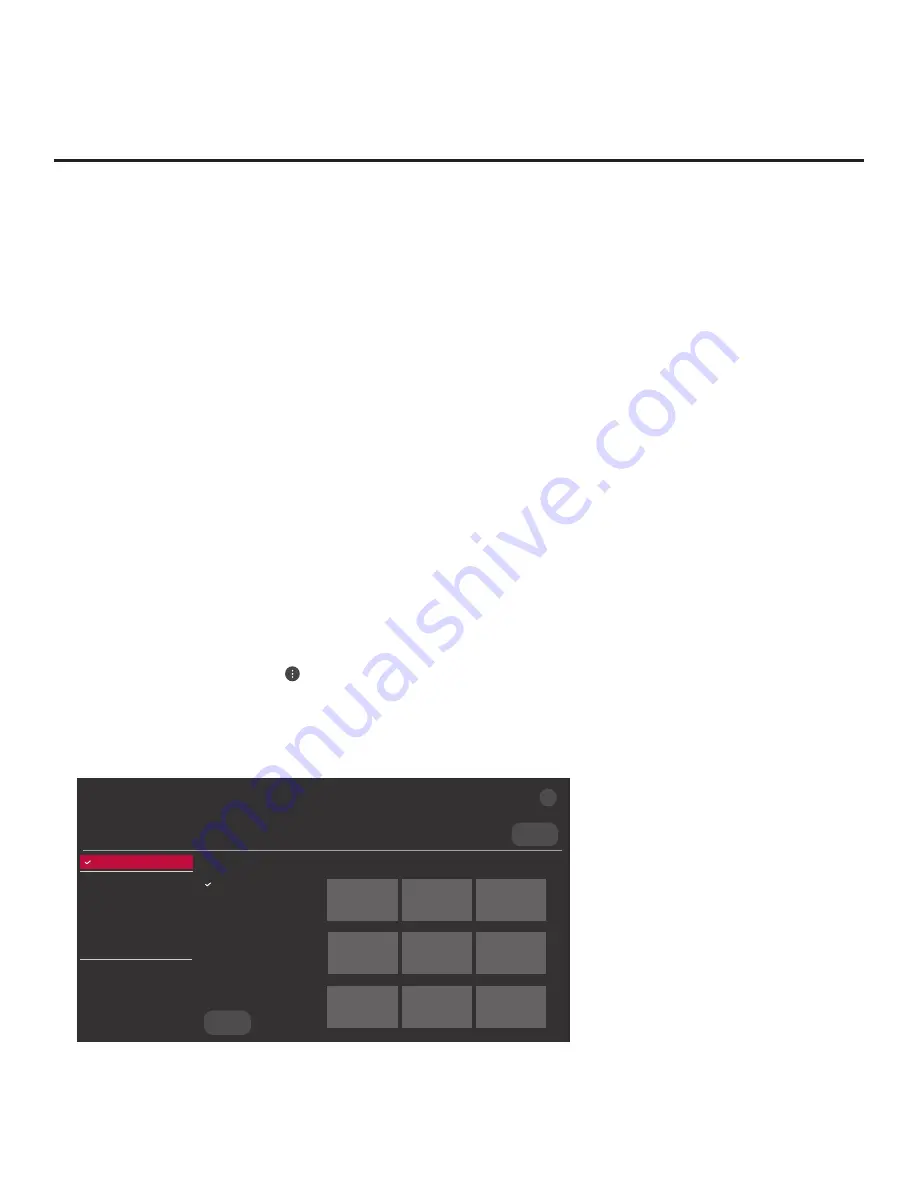
63
206-4325
Reference: Updating TV/PTC Software using a USB Memory Device
This section describes how to update TV (CPU) and/or PTC software using the TV Manager
“Update TV Software” and/or “Update PTC Software” option(s), respectively, though you may also
use the Ez Download utility to update software, if desired. See “Ez Download Utility” on pages 26
to 29 for further information.
Before You Begin
•
Software update files must be stored in a folder named “LG_DTV” in the root directory of the
USB memory device.
• Ensure the USB device has been formatted with FAT format.
Update the TV/PTC Software
Note:
You can check the TV/PTC software versions by accessing the Installer Menu with the
Installer Remote. See “Accessing the Installer Menu” on page 30 for further information. PTC
and CPU versions are displayed in the Installer Menu footer.
Note for TV CPU Software Update only:
If the TV detects a software file on the USB device, it
will automatically display an Update TV Software screen, and if the file contains a later version of
software than is currently running on the TV, you can start the software update from this screen
(select
UPDATE
and press
OK
). Otherwise, you can exit the screen (select
CANCEL
and press
OK
), and access the TV Manager as described below.
1. Turn ON the TV, and then insert the USB memory device into the TV’s USB port.
2. Press
MENU SETTINGS
on the Installer Remote to display the TV setup menus (TV is in
Pass-through Mode) or the Function Menu (TV is not in Pass-through Mode).
3. (TV in Pass-through Mode only) From the Quick Settings Menu displayed at the right of the
screen, select the
All Settings
menu icon and press
OK
to access the advanced TV setup
menus.
4. Use the arrow navigation keys to select/highlight either the
General
menu icon from the TV
setup menus or the
Safety
menu icon from the Function Menu. Then, press the number “
7
”
key a total of seven times to access the TV Manager (see example on following page).
Select the file(s) to download, and then select UPDATE below.
Logo Image Download
Splash Image ProC.jpg
Insert Background Image(s)
None
Update TV Software
UV570H_CPU_SW.epk
Update PTC Software
UV570H_PTC_SW.txt
Import Clone File
UV570H_IM.tlx
<
>
USB DEVICE
TV MANAGER
Ez Download
USB 1:
Device Name
Ez Download
Logo Image Download
Insert Background Image(s)
Update TV Software
Update PTC Software
Import Clone File
Diagnostics
UPDATE
Image1.jpg Image2.jpg
Image3.jpg
Image4.jpg Image5.jpg
Image6.jpg
Image7.jpg Image8.jpg
Image9.jpg
X
(Continued on next page)






























