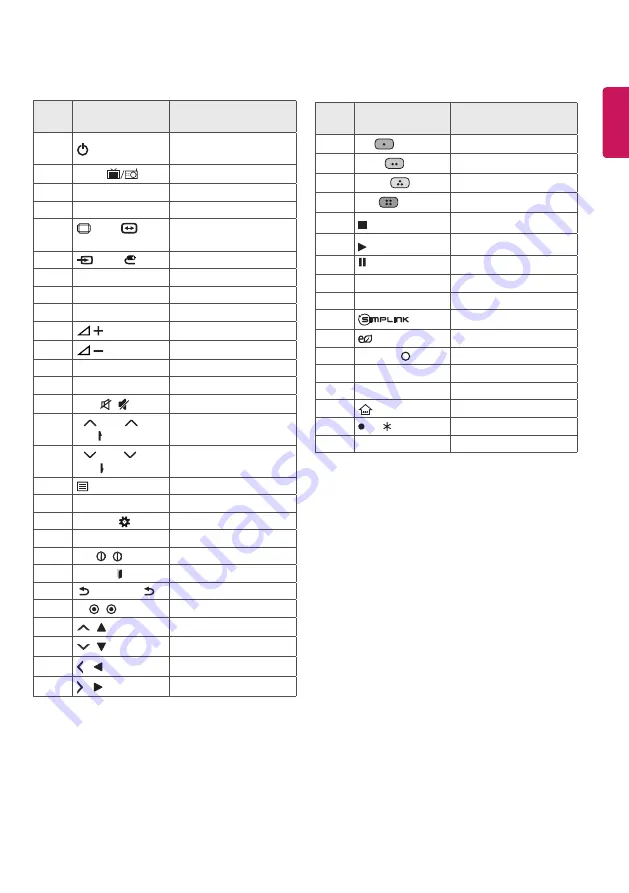
ENGLISH
1
IR CODES
• This feature is not available for all models.
Code
(Hexa)
Function
Note
08
(POWER)
Remote control Button
(Power On/Off)
F0
TV/RAD
Remote control Button
39
SUBTITLE
Remote control Button
91
AD
Remote control Button
79
RATIO /
RATIO
/ RATIO
Remote control Button
0B
INPUT /
Remote control Button
10-19
Number Key 0-9
Remote control Button
53
LIST
Remote control Button
1A
Q.VIEW
Remote control Button
02
Remote control Button
03
Remote control Button
1E
FAV
Remote control Button
AB
GUIDE
Remote control Button
09
MUTE /
Remote control Button
00
P
/ PAGE
/
PAGE
Remote control Button
01
P / PAGE /
PAGE
Remote control Button
20
TEXT
Remote control Button
21
T.OPT (T.Option)
Remote control Button
43
SETTINGS /
Remote control Button
45
Q.MENU
Remote control Button
AA
INFO / INFO
Remote control Button
5B
EXIT / EXIT
Remote control Button
28
BACK / BACK /
Remote control Button
44
OK / OK
Remote control Button
40
/
Remote control Button
41
/
Remote control Button
07
/
Remote control Button
06
/
Remote control Button
Code
(Hexa)
Function
Note
72
RED
Remote control Button
71
GREEN
Remote control Button
63
YELLOW
Remote control Button
61
BLUE
Remote control Button
B1
Remote control Button
B0
Remote control Button
BA
Remote control Button
8E
►►
Remote control Button
8F
◄◄
Remote control Button
7E
Remote control Button
95
ENERGY SAVING
Remote control Button
30
AV MODE / AV MODE Remote control Button
0C
PORTAL
Remote control Button
E8
ALARM
Remote control Button
7C
(HOME)
Remote control Button
BD
REC/
Remote control Button
0E
SLEEP
Remote control Button
Summary of Contents for 43LW30 Series
Page 2: ......
Page 3: ...1 a b 2 a b 5 4 B 43 49 55LW541 a b 3 B 43 49 55LW541 3 A 4 A 32LW541 32LW541 ...
Page 4: ...HDMI IN USB IN H P OUT ANTENNA CABLE IN MHL IN ...
Page 5: ...OPTICAL DIGITAL AUDIO OUT PCMCIA CARD SLOT CLOCK Satellite IN Depending on model ...
Page 7: ...AUDIO OUT DVI OUT HDMIIN VIDEO Y PB PR L MONO AUDIO R HDMI DVI IN ...
Page 8: ...1 2 4 3 ...
Page 9: ......









































