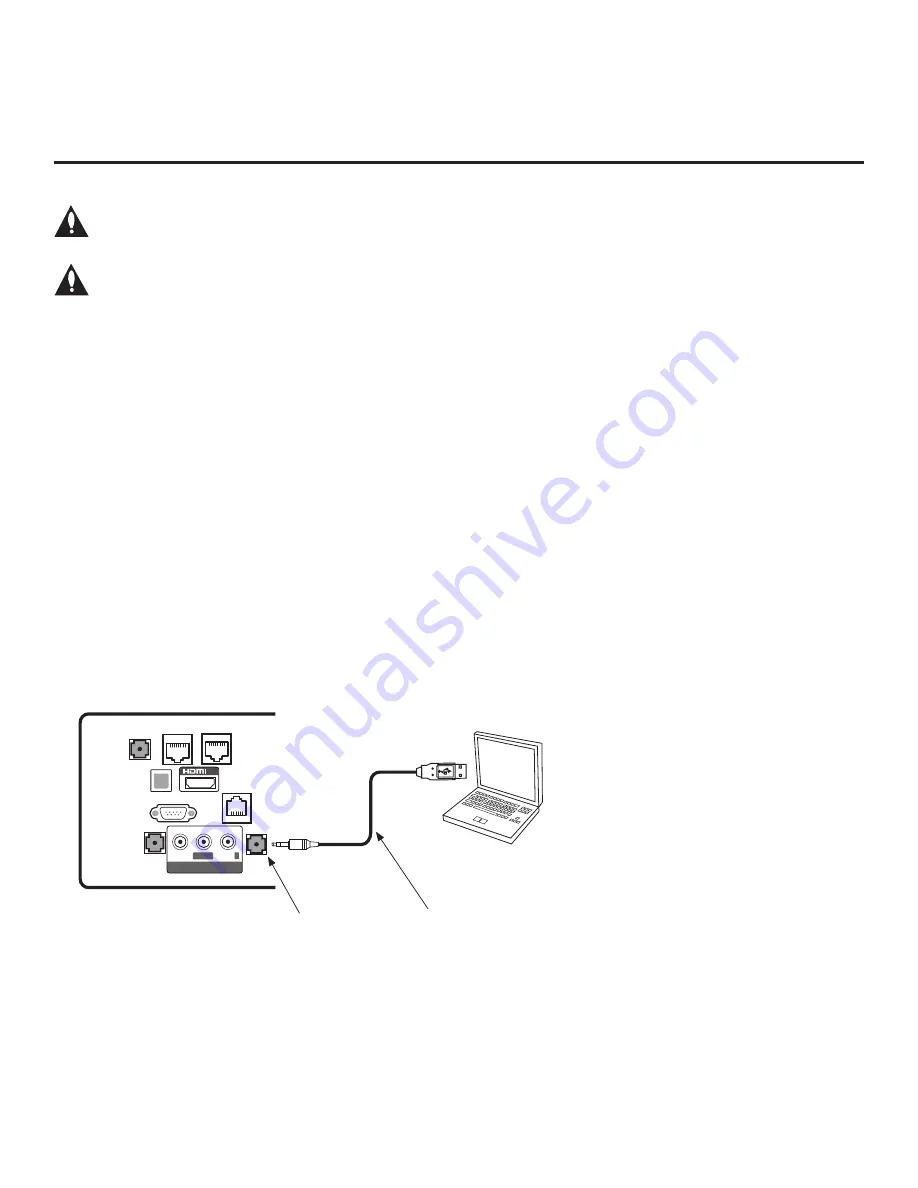
64
206-4340
Reference: FTG Mode via EBL (Local Configuration)
Note: FTG Device Configuration Application version 5.5.8 is the latest and final release of
this software. There will be no future releases. However, the application may still be used
for FTG Mode via EBL configuration, as described below.
If you are using an FMA head end device for remote management and you wish to include
FTG Installer Menu settings for this model in an FMA Configuration (.fma) file, you will
need to “Read” FTG Installer Menu settings from a Master TV. That is, you will need to
perform steps 1, 3, 4, and 6 of the procedure below before you can add an FTG Installer
Menu profile for this model to the FMA Configuration List in the FMA Configuration Utility.
See the
Free-To-Guest (FTG) Device Configuration Application
User Guide
for further
information on the FMA Configuration Utility.
The following steps outline local FTG configuration of individual TV EBLs using a direct PC-to-TV
(EBL) connection. Refer to the
Free-To-Guest (FTG) Device Configuration Application
User Guide
for further information.
FTG Device Configuration Application software is available online at:
www.lg.com/us/business/display-solutions/ftg.
Note:
If the TV CPU is already in FTG Mode, you cannot use this procedure to make changes to the FTG
Channel Map and FTG Installer Menu settings. Refer to FTG Mode information on pages 7 to 9 for further
details. If the preceding condition applies, but you wish to switch the TV to FTG Mode via EBL, see
Reference section, “Restoring Factory Defaults on the TV(s),” for further information before proceeding.
1.
Install (if necessary) and launch the FTG Device Configuration Application
on the PC that will be used
to configure the EBL.
2.
Build an FTG Channel Map using the FTG Channel Map Editor in the FTG Channel Map Configuration
Utility (or, if applicable, open an existing FTG Configuration [.rml] file).
Note:
Up to 141 logical channels can be defined in the FTG Channel Map
.
3. Connect the PC to the TV-LINK CFG jack on the TV’s rear jack panel using a USB-to-TTL serial cable
(TTL-232R-5V-AJ). If necessary, install the device driver on the PC.
Laptop
PC
AV IN / AUDIO IN
L
R
SPEAKER OUT
LINE OUT
RJP Use Only
GAME CONTROL
/ MPI
L/MONO
-AUDIO-
R
LAN
VIDEO
IN
SERVICE ONLY
TV-LINK CFG
1
OPTICAL
DIGITAL
AUDIO OUT
RS-232C IN (CONTROL&SERVICE)
TV-LINK CFG
Use to connect PC to TV (EBL) for
local FTG Mode via EBL configuration.
USB-to-TTL Serial Cable
Required for local FTG Mode
via EBL configuration.
4. Turn ON the TV.
Note:
If Installer Menu item 118 POWER SAVINGS is set to 3 (default), the TV must be ON in order
for steps 5 and 6 to be successful.
(Continued on next page)
















































