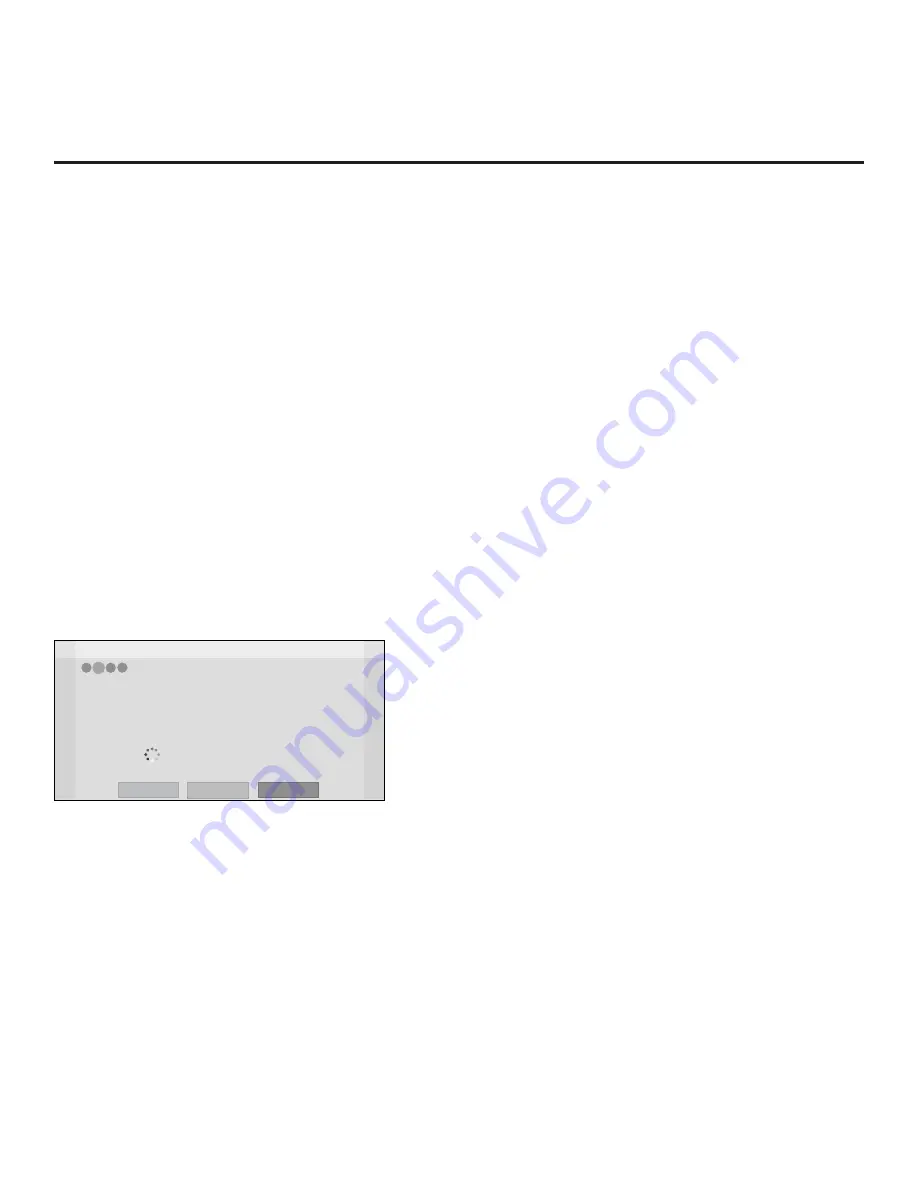
15
206-4340
EZ-Manager Wizard (Cont.)
(Continued from previous page)
To change the TV Zone from its default value (0), navigate to the
Zone field at the left of the
screen, and use the Up/Down arrow keys to specify the desired TV Zone # (1–8).
• Label: Allows you to select a North, South, East, or West text label for this TV. In the Label
field, use the Up/Down arrow keys to select the applicable label.
• Room Number: Allows you to specify the number of the room—up to 16 characters—in which
the TV is located. In the Room Number field, you can use the number keys on the Installer
Remote to direct enter a room number. Use the Dash key on the Installer Remote as necessary
to toggle between number and letter characters in the Room Number field. Also, you can use
the Flashback key on the Installer Remote to delete characters in this field.
2. When you are ready to continue, select the appropriate option, as follows:
• To proceed to the next EZ-Manager screen, use the arrow keys to select
Next
, and then press
OK
on the Installer Remote
. Continue to “Configure Pro:Centric Settings” below.
•
To use a USB memory device to complete the configuration, select
USB Configuration
. See
“
18 to 20 for further information
Configure Pro:Centric Settings
Once you select “Next” from the TV Configuration Options screen, the Searching for Pro:Centric
Server screen is displayed.
Note:
Select the “Back” button, where available, to check previous settings, as necessary.
Z
EZ-Manager Wizard
Back
Manual Pro:Centric
4
3
2
1
Searching for Pro:Centric Server...
Exit
It may take 1 min 32 second(s).
This step automatically searches for the Pro:Centric server.
If there is no Pro:Centric Server installed, you do not need to continue
with this procedure. Please select either ‘Exit’ or ‘Manual Pro:Centric’.
Status : Tuning channel 49
TV is now searching all of the channels for the data channel...
You have the following options:
•
You can allow the EZ-Manager Wizard to proceed with a series of automated steps to configure
the TV for Pro:Centric operation and then to look for the Pro:Centric application and maintenance
(E-Z Installation) files to download. In this case, the wizard uses a search algorithm to determine
the Data Channel and the Pro:Centric Application Mode to set in the TV.
Continue with the “Automated Pro:Centric Configuration” subsection below.
• If you already know the settings (e.g., Data Channel and Pro:Centric Application Mode) that need
to be configured in order for the TV to connect to the Pro:Centric server and/or if the Pro:Centric
server is not yet installed, you may expedite the setup process by entering this data manually.
Continue with the “Manual Pro:Centric Configuration” subsection page
17.






























