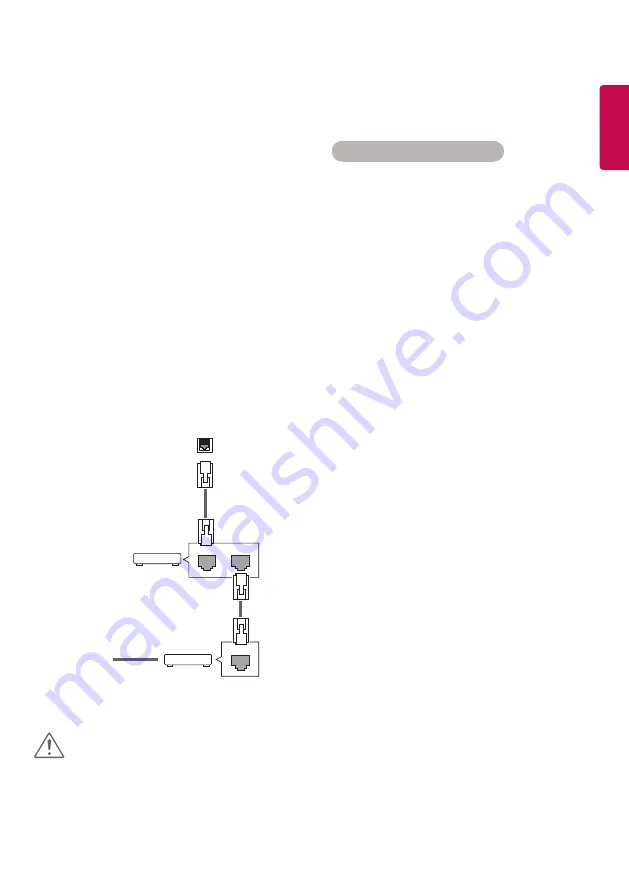
5
ENGLISH
ENTERTAINMENT
Using the Network
Connecting to a Network
For wired network connections, connect the
display to a local area network (LAN) via the LAN
port as shown on the following diagram. Then, set
up the network settings. For wireless network con-
nections, connect the Wi-Fi USB module to the USB
port. Then, set up the network settings.
After making a physical connection, a small
number of home networks may require the display
network settings to be adjusted. For most home
networks, the display will connect to automatically
without any adjustments.
For detail information, contact your internet pro-
vider or router manual.
To set up the network settings: (Even if your display
has already connected automatically, running
setup again will not harm anything),
Connecting to a wired network
1
Press SETTINGS to access the main menus.
2
Press the navigation buttons to scroll to NET-
WORK and press OK.
3
Press the navigation buttons to select Net-
work Setting and press OK.
4
If you already set network setting, select
Resetting. The new connection settings resets
the current network settings.
5
Select
IP Auto Setting or IP Manual Setting.
- IP Manual Setting
press the navigation and number buttons. IP
addresses will need to be input manually.
- IP Auto Setting
Select this if there is a DHCP server (Router)
on the local area network (LAN) via wired
connection, the display will automatically
be allocated an IP address. If you’re using a
broadband router or broadband modem that
has a DHCP (Dynamic Host Configuration
Protocol) server function. The IP address will
automatically be determined.
6
When you are finished, press EXIT.
LAN
Router
LAN
WAN
Cable modem
ETHERNET
@
Internet
Internet
•
Do not connect a modular phone cable to the
LAN port.
•
Since there are various connection methods,
please follow the specifications of your
telecommunication carrier or internet service
provider.
CAUTION
Summary of Contents for 42SH7DB
Page 3: ... SuperSign http partner lge com ...
Page 4: ...RGB OUT DVI OUT AUDIO OUT AUDIO OUT Network 1 ...
Page 5: ...HDMIOUT RGB OUT DVI OUT AUDIO OUT DP OUT Mac AUDIO OUT ...
Page 6: ...3 1 2 3 4 2 1 2 ...
Page 7: ...4 ...
Page 8: ......
Page 84: ......














































