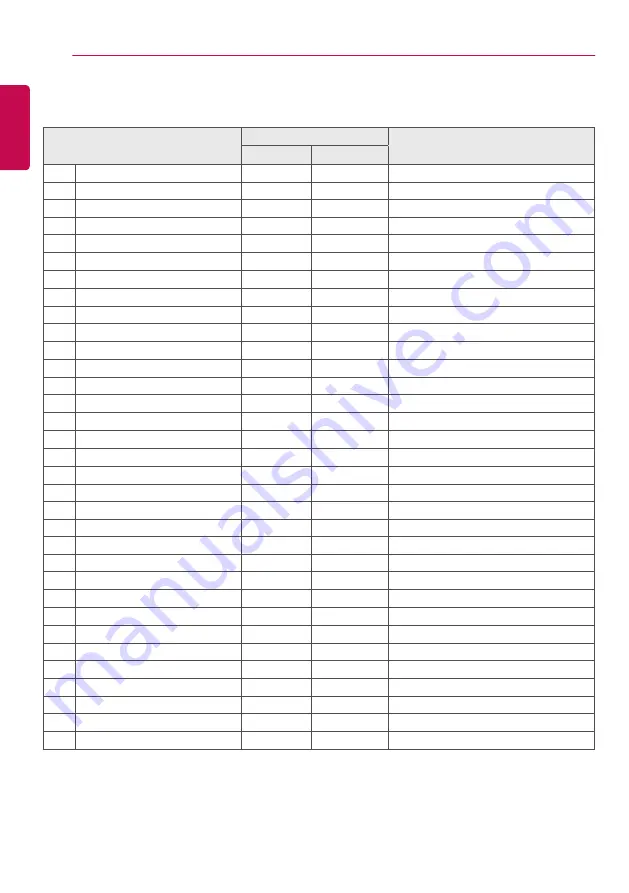
52
TO CONTROL MULTIPLE PRODUCTS
ENGLISH
Command Reference List
COMMAND
DATA
(Hexadecimal)
1
2
01
Power
k
a
00 to 01
02
Select input
x
b
See Select Input
03
Aspect Ratio
k
c
See Aspect Ratio
04
Energy Saving
j
q
See Energy Saving
05
Picture Mode
d
x
See Picture Mode
06
Contrast
k
g
00 to 64
07
Brightness
k
h
00 to 64
08
Sharpness
k
k
00 to 32
09
Color
k
i
00 to 64
10
Tint
k
j
00 to 64
11
Color temperature
x
u
00 to 64
12
Balance
k
t
00 to 64
13
Sound Mode
d
y
See Sound Mode
14
Mute
k
e
00 to 01
15
Volume Control
k
f
00 to 64
16
Time 1 (year/month/day)
f
a
See Time 1
17
Time 2 (hour/minute/second)
f
x
See Time 2
18
Off time schedule
f
c
00 to 01
19
On Time Schedule
f
b
00 to 01
20
Off Timer (Repeat/Time)
f
e
See Off Timer
21
On Timer (Repeat/Time)
f
d
See On Timer
22
On Timer Input
f
u
Refer to On Timer Input.
23
No Signal Power Off
m
n
00 to 01
24
Auto Off
f
g
00 to 01
25
Language
f
i
See Language
26
Reset
f
k
00, 02
27
Current Temperature
d
n
FF
28
Key
m
c
See Key
29
Time Elapsed
d
l
FF
30
Product Serial Number
f
y
FF
31
Software Version
f
z
FF
32
White Balance Red Gain
j
m
00 to FE
33
White Balance Green Gain
j
n
00 to FE













































