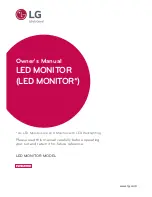Reviews:
No comments
Related manuals for 32MP58HQ

P401 - MultiSync - 40" LCD Flat Panel...
Brand: NEC Pages: 9

LCD3215 - MultiSync - 32" LCD Flat Panel...
Brand: NEC Pages: 2

MA508SG
Brand: Siko Pages: 36

MultiDrive 3
Brand: Olsberg Pages: 21

SD-Z226
Brand: ViewSonic Pages: 24

HC19 Series
Brand: Hanns.G Pages: 20

VZ-TFT-7
Brand: VARIZOOM Pages: 2

LM520i
Brand: AOC Pages: 40

RPM 18
Brand: K&K Systems Pages: 16

gen4-uLCD-28PT
Brand: 4D systems Pages: 20

PXN2480MW
Brand: Planar Pages: 22

IDP2310UX
Brand: Wide Pages: 44

loop crystal
Brand: Polar Electro Pages: 57

DOP-107
Brand: Delta Pages: 2

VA2246m-LED
Brand: ViewSonic Pages: 4

VA1703w
Brand: ViewSonic Pages: 22

TS185LB
Brand: AOC Pages: 51

GIA0420
Brand: GREISINGER Pages: 4