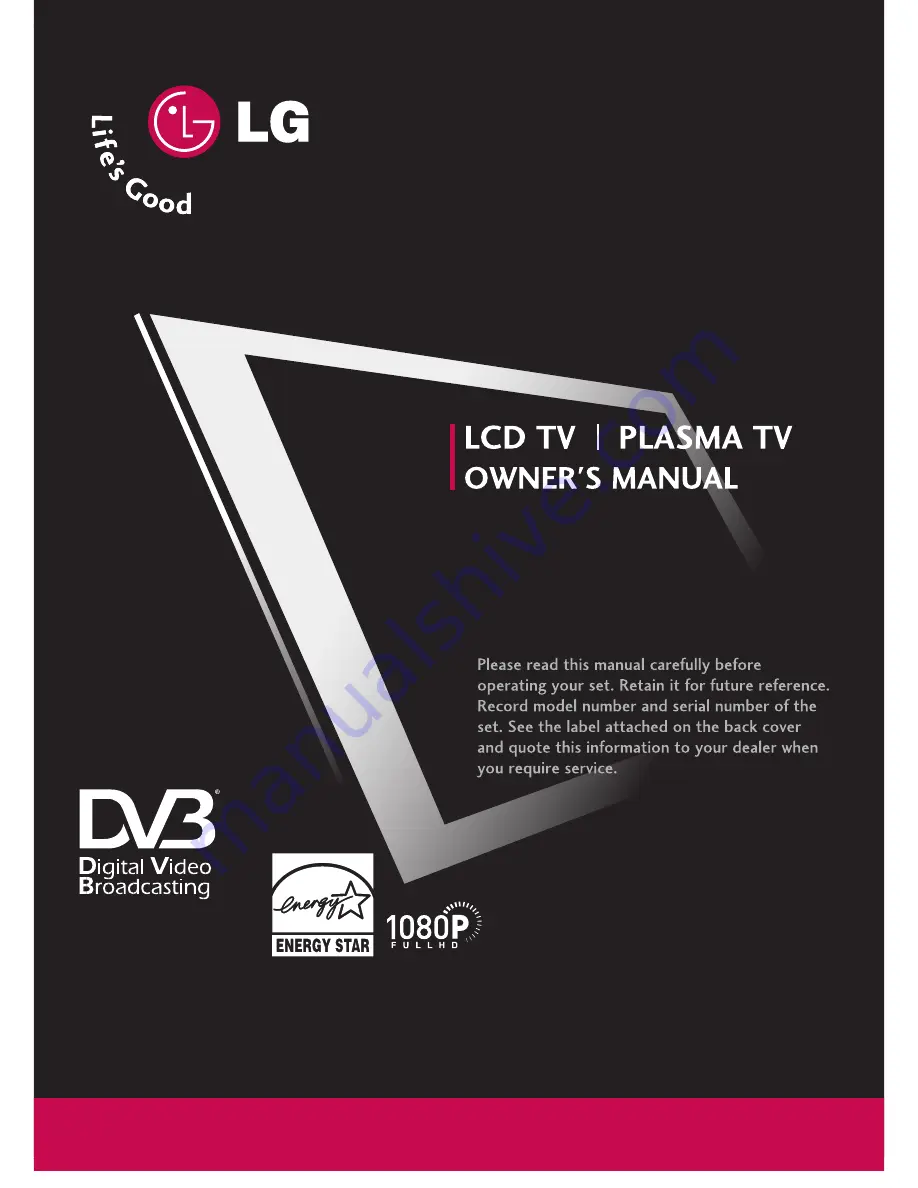
DVB is a registered trademark
of the DVB Project
32LB9D*
42LB9DF*
47LB9DF*
52LB9DF*
LCD TV MODELS
50PY3DF*
60PY3DF*
42PB4D*
50PB4D*
PLASMA TV MODELS
IID
D N
Nu
um
mb
be
err:: 4757: 32LB9D
4756: 42LB9DF
4755: 47LB9DF
4754: 52LB9DF
4709: 50PY3DF
4708: 60PY3DF
4836: 42PB4D
4837: 50PB4D
O
O N
N LL Y
Y ::42LB9DF
47LB9DF
52LB9DF
50PY3DF
60PY3DF
















