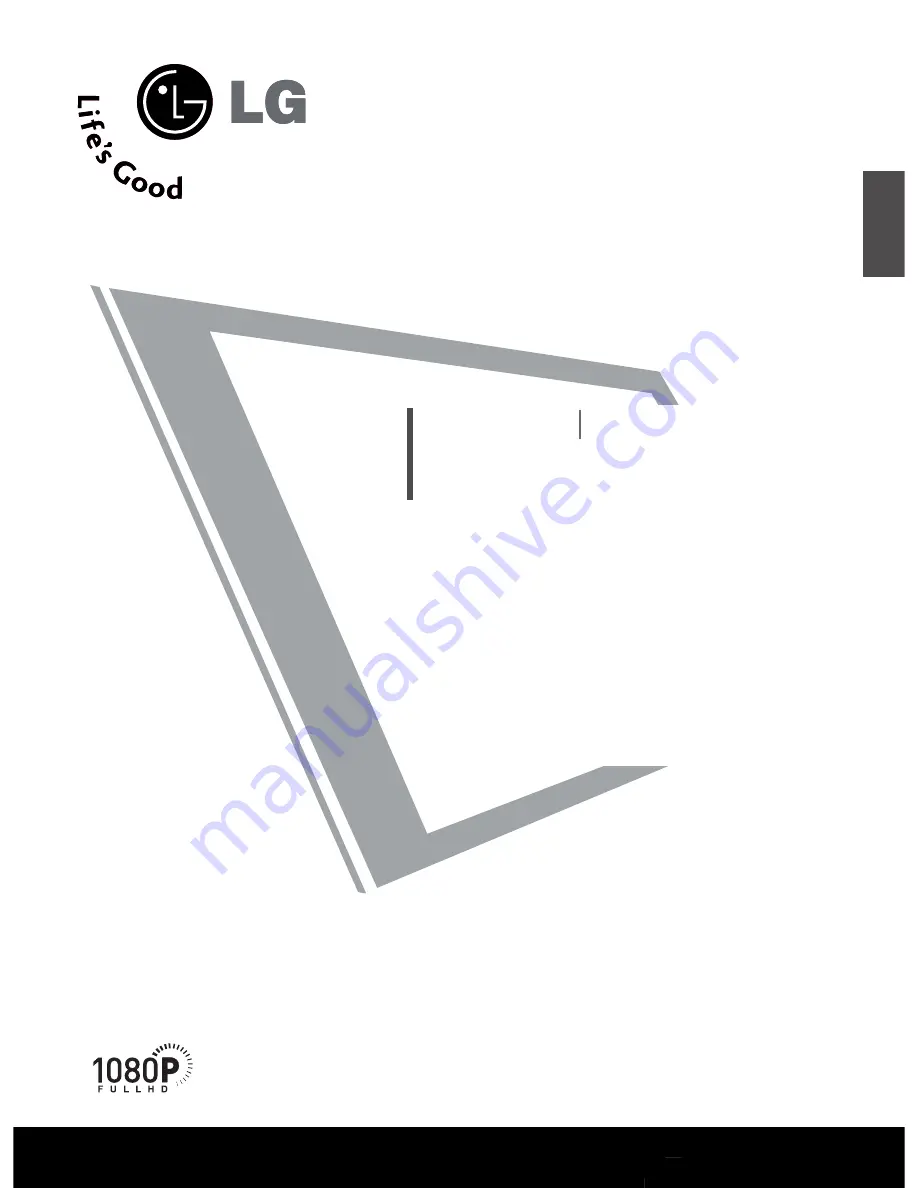
Please read this manual carefully before operating
your
TV
Retain it for future reference.
Record model number and serial number of the
TV.
Refer to the label on the back cover and quote this
information
To your dealer when requiring service.
LCD TV
PLASMA TV
OWNER’S MANUAL
LCD TV MODELS
3
32
2LLB
B5
5R
R**
3
37
7LLB
B5
5R
R**
4
42
2LLB
B5
5R
R**
4
47
7LLB
B5
5R
R**
5
52
2LLB
B5
5R
R**
PLASMA TV MODELS
4
42
2P
PB
B4
4R
R**
5
50
0P
PB
B4
4R
R**
ENGLISH
T
Th
hiiss ffe
eaattu
urre
e iiss n
no
ott aavvaaiillaab
blle
e
ffo
orr aallll m
mo
od
de
ellss..
((4
47
7LLB
B5
5R
R**//5
52
2LLB
B5
5R
R**
o
o n
n ll y
y ))
















