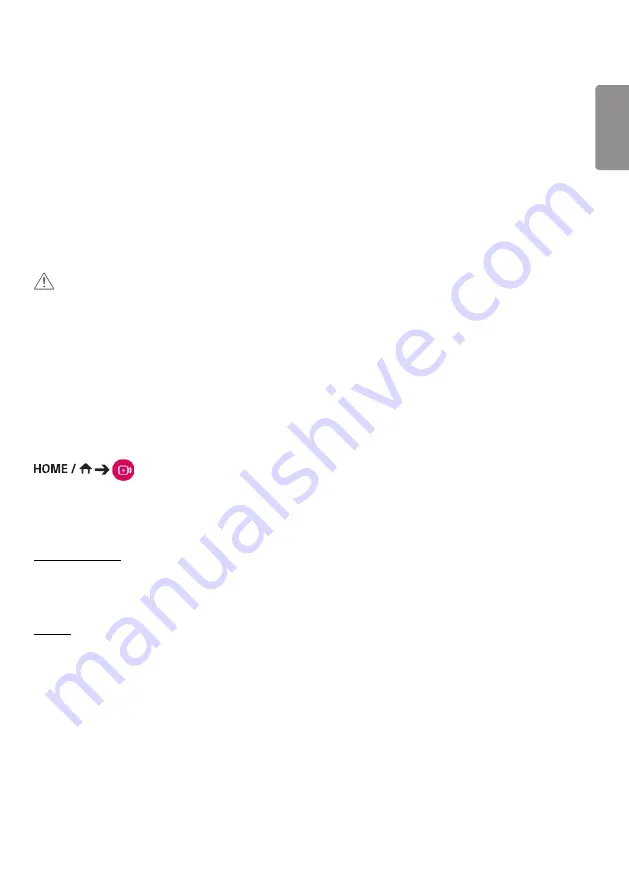
ENGLISH
33
CONTENT MANAGER
Web Login
•
Different features are supported depending on the product.
This Signage product comes with a feature that enables you to access it on your PC or mobile device.
- Content Manager, Group Manager 2.0, Control Manager, Log Out, Change Password menus are provided.
•
URL: https://set ip:443
•
The default password: 00000000
CAUTION
•
Supported resolutions (this program is optimized for the following resolutions):
- PC: 1920 x 1080 / 1280 x 1080
- Mobile: 360 x 640(1440 x 2560, 1080 x 1920), DPR
•
Supported browsers (this program is optimized for the following browsers):
- Chrome 56 or later (recommended)
Content Manager
Player
(Player)
The Content Manager app's player feature enables you to play/manage contents of video, image, template, SuperSign
and playlist in an integrated way. (The OLED models do not support the playback and management of image content
and template content.)
Continuous Play
1
Select your desired type of content from the tab on the left and then select your desired content.
2
Click
Play
in the upper right-hand corner of the screen and enjoy the content you have selected.
Export
1
Select your desired type of content from the tab on the left and click
Export
in the upper right-hand corner of the
screen.
2
Select the content you wish to export.
3
Click
Copy
/
Orbiter
in the upper right-hand corner of the screen and select the device to which you wish to export
the content. (If a content file stored on the target device has been selected, the processing of the content file is
skipped.)
4
You can see that the content has been moved/copied to the device.
Summary of Contents for 3 2SM5E
Page 4: ... SM5E ...
Page 5: ......
Page 6: ...2 1 3 2 4 ...
Page 7: ...B A ...
Page 8: ......
Page 23: ...ENGLISH 15 43 49 55SH7E 43 49 55SM5 1 2 3 ...
Page 37: ...ENGLISH 29 Using the Input List HOME HDMI1 HDMI2 HDMI3 OPS DVI D DISPLAYPORT ...
Page 123: ......






























