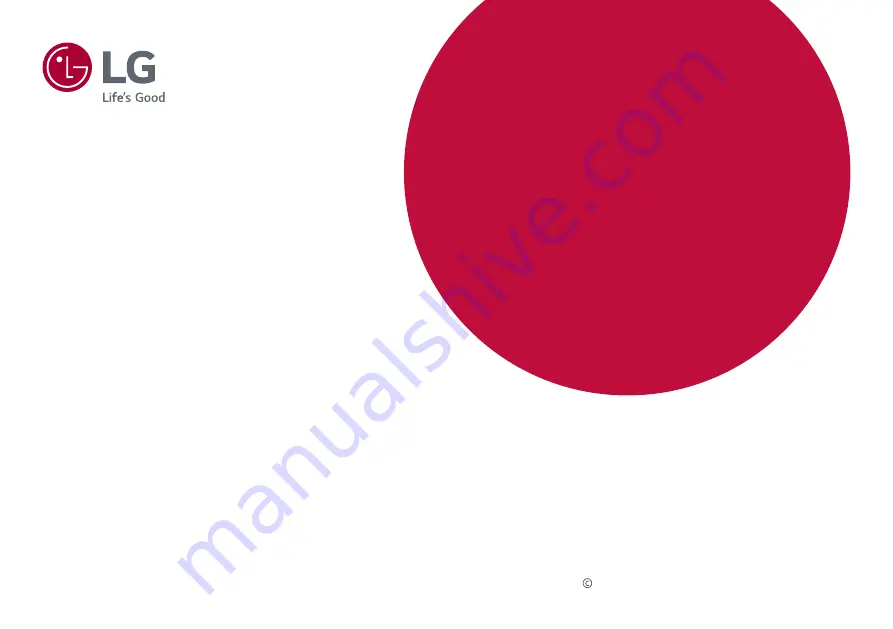
* LG LED Monitor applies LCD screen with LED
backlights.
Please read this manual carefully before operating
your set and retain it for future reference.
34CB99
OWNER’S MANUAL
IPS LED Monitor
(LED Monitor*)
www.lg.com
Copyright 2019 LG Electronics Inc. All Rights Reserved.