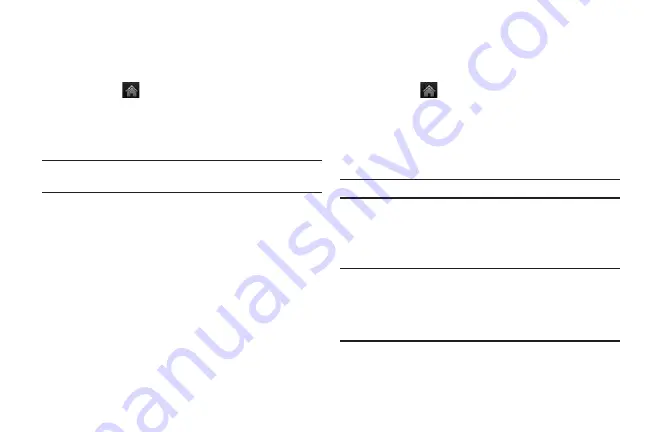
62
Section 2G: Using the Phone’s Calendar and Tools
View Events
To view your scheduled events:
1.
Touch >
Main Menu
> (slide the screen
up) >
Tools
>
Calendar
.
2.
Touch the day for which you would like to
view events.
Tip:
In the calendar view, days with events scheduled are
underlined.
3.
Touch
List
or
# Events
. Your phone lists
events in chronological order.
4.
Touch an event to list its details.
Going to the Current Day’s Calendar
Menu
To go to the Calendar menu for today’s date:
©
On the Calendar, touch the Month/Year section
at the top and then touch
Go to Today
.
Erasing a day’s Events
To erase a day’s scheduled events:
1.
Touch >
Main Menu
> (slide the screen
up) >
Tools
>
Calendar
.
2.
Touch the day for which you would like to
erase events and then touch
List
or
#
Events
.
Tip:
In calendar view, days with events scheduled are underlined.
3.
Touch
Delete
at the top right corner of the
screen and select
Delete Today
.
4.
Select
Delete
or
Cancel
.
Note:
If the day for which you are erasing events contains a
repeating event, you will receive the following prompt: “There are
some recurring events. Do you want to delete?” Select
Yes
to
erase a all occurrences or
No
to cancel the deletion of the
repeating event.
Summary of Contents for 272
Page 1: ...P N MFL67378001 1 0 MW RUMOR Reflex Printed in Mexico RUMOR Reflex ...
Page 3: ...U Us se er r G Gu ui id de e ...
Page 13: ...Section 1 Get Started ...
Page 17: ...Section 2 Your Phone ...
Page 81: ...Section 3 Service Features ...
Page 99: ...Section 4 Safety and Warranty Information ...
Page 115: ...MEMO ...
Page 116: ...MEMO ...
Page 117: ...G Gu uí ía a d de el l u us su ua ar ri io o ...
Page 127: ...Sección 1 Para empezar ...
Page 131: ...Sección 2 Su teléfono ...
Page 203: ...Sección 3 Características del servicio ...
Page 225: ...Sección 4 Información de seguridad y garantía ...
Page 241: ...MEMO ...
Page 242: ...MEMO ...
Page 243: ...MEMO ...






























