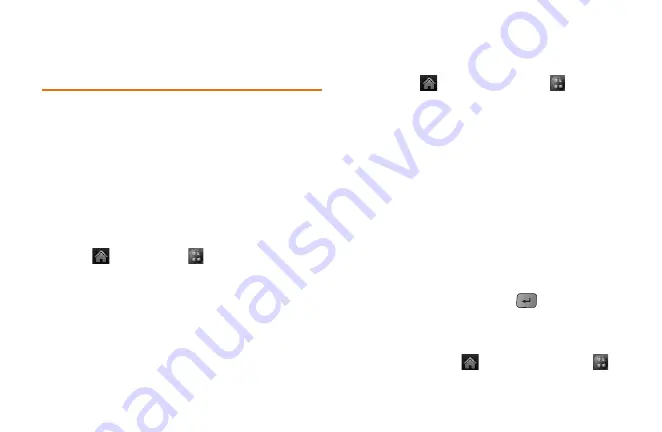
20
Section 2A: Your Phone: The Basics
Navigating Through Phone
Menus
The Navigation Key on your phone allows you to
scroll through menus quickly and easily. The scroll
bar at the right of the screen keeps track of your
position in the menu at all times.
To navigate through a screen, simply press the
Navigation Key up or down.
For a summary of your phone’s menu, please see
“Your Phone’s Menu” on page ii.
Touch
>
Main Menu
to access all
available menus.
On the Touch Screen
To scroll through lists, touch the screen and slide
your finger up the screen. The list will move up so
more items are visible. To display the top of the list
again, slide the screen down.
To select an item, touch it on the menu.
For example, to view your text messages:
1.
Touch
and then
Main Menu
to
access the main menu.
2.
Touch
Messaging
.
3.
Touch
Messages
. All of your messages (if
any) will be displayed.
Navigate through Menus Using the QWERTY
Keyboard
The Navigation Keys on the QWERTY keyboard let
you quickly scroll through on-screen items. To
navigate through a menu, press the up and down
Navigation Keys. As you navigate through the
menu, options are highlighted. Select any option
by highlighting it and pressing
.
For example, to view your text messages:
1.
Slide open the QWERTY keypad and press
the
Home Key
and then
Main Menu
.
Summary of Contents for 272
Page 1: ...P N MFL67378001 1 0 MW RUMOR Reflex Printed in Mexico RUMOR Reflex ...
Page 3: ...U Us se er r G Gu ui id de e ...
Page 13: ...Section 1 Get Started ...
Page 17: ...Section 2 Your Phone ...
Page 81: ...Section 3 Service Features ...
Page 99: ...Section 4 Safety and Warranty Information ...
Page 115: ...MEMO ...
Page 116: ...MEMO ...
Page 117: ...G Gu uí ía a d de el l u us su ua ar ri io o ...
Page 127: ...Sección 1 Para empezar ...
Page 131: ...Sección 2 Su teléfono ...
Page 203: ...Sección 3 Características del servicio ...
Page 225: ...Sección 4 Información de seguridad y garantía ...
Page 241: ...MEMO ...
Page 242: ...MEMO ...
Page 243: ...MEMO ...
















































