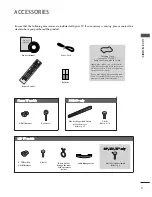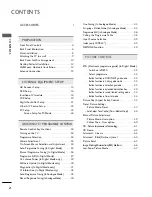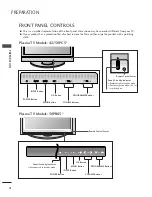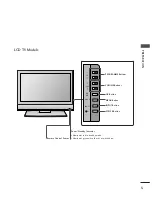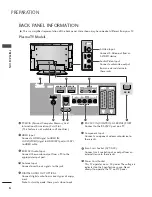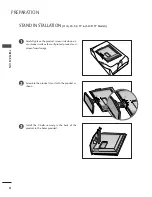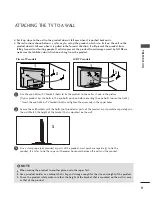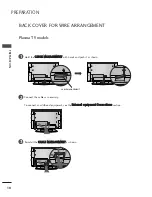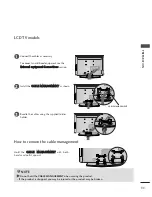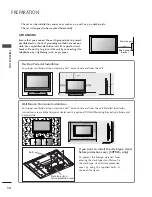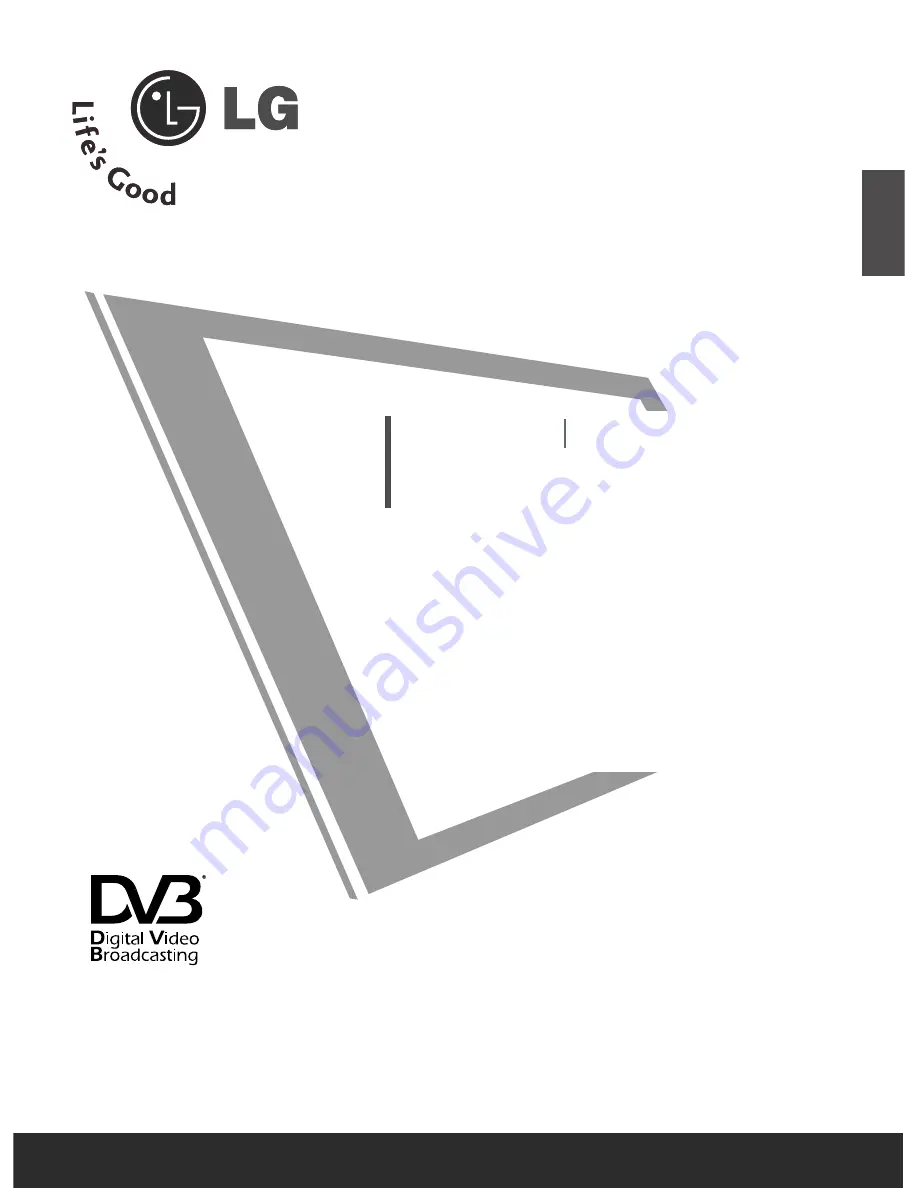
Please read this manual carefully before operating
your set.
Retain it for future reference.
Record model number and serial number of the set.
See the label attached on the back cover and quote
this information to your dealer when you require
service.
LCD TV
PLASMA TV
OWNER’S MANUAL
LCD TV MODELS
2
26
6LLC
C4
4** 2
26
6LLC
C5
5**
3
32
2LLC
C4
4** 3
32
2LLC
C5
5**
3
37
7LLC
C4
4** 3
37
7LLC
C5
5**
4
42
2LLC
C4
4** 4
42
2LLC
C5
5**
PLASMA TV MODELS
4
42
2P
PC
C5
5**
5
50
0P
PC
C5
5**
5
50
0P
PB
B6
65
5**
ENGLISH
Trade Mark of the DVB Digital Video
Broadcasting Project (1991 to 1996)
IID
D N
Nu
um
mb
beerr((ss)):: 4550: 26LC45
4549: 26LC46
4548: 32LC45
4547: 32LC46
4546: 37LC45
4545: 37LC46
4544: 42LC45
4543: 42LC46
4542: 32LC55
4541: 32LC56
4540: 26LC55
4539: 37LC55
4538: 42LC55
4559: 42PC55
4555: 50PC55
4554: 42PC56
4553: 50PC56
4552: 50PB65