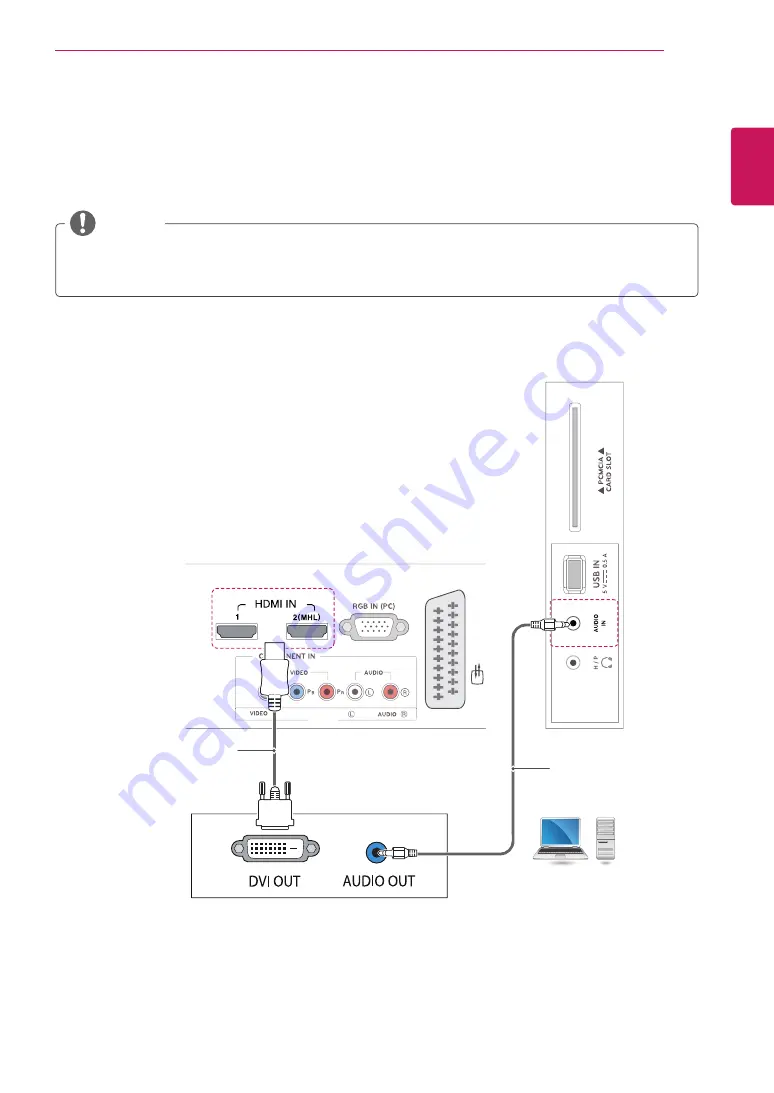
ENGLISH
31
MAKING CONNECTIONS
HDMI to DVI connection
Transmits the digital video signal from your PC to the TV. Connect the PC and the TV with the HDMI to DVI
cable as shown the following illustrations. To transmit an audio signal, connect an optional audio cable.
AV
1
AV2 IN
(PC
)
(MONO)
PC
(Not Provided)
(Not Provided)
y
y
If you want to use HDMI-PC mode, you must set the input label to DVI mode.
y
y
If you do not use an optional external speaker, connect the PC to the TV with the optional audio cable.
NOTE














































