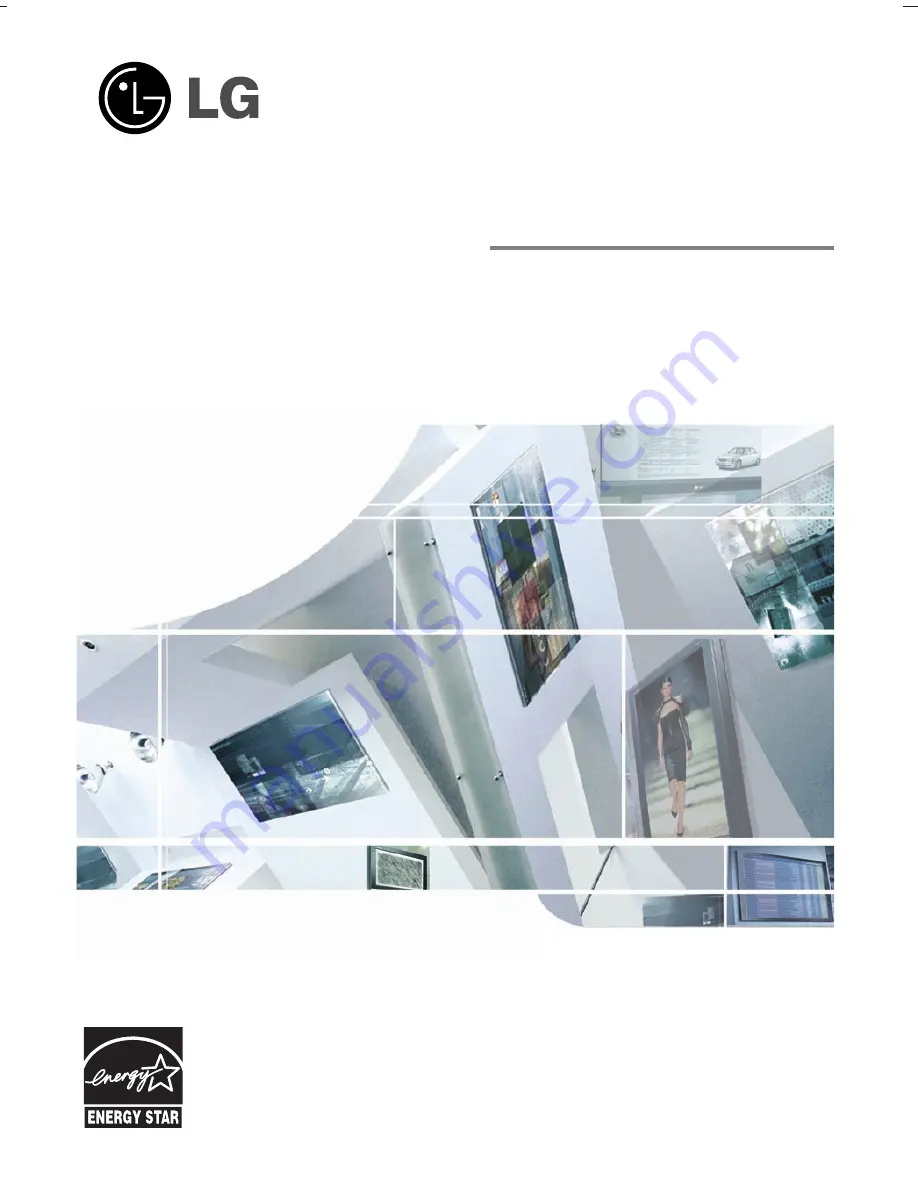
LCD TV
Please read this manual carefully before operating
your set.
Retain it for future reference.
Record model number and serial number of the set.
See the label attached on the back cover and quote
this information to your dealer
when you require service.
P/NO : 38289U0024C (0605-REV00)
Printed in Korea
OWNER’S MANUAL
MODEL: 23LC1R
*
Internet Home Page : http://www.lge.com
http://www.lg.ca
ENERGYSATR is a set of power-saving
guidelines issued by the U.S.
Environmental Protection Agency(EPA).
As an ENERGY STAR
Partner LGE U. S. A.,Inc.
has determined that this
product meets the ENER-
GY STAR guidelines for
energy efficiency.
Summary of Contents for 23LC1R Series
Page 35: ...35 Note Note Note ...
Page 36: ......


































