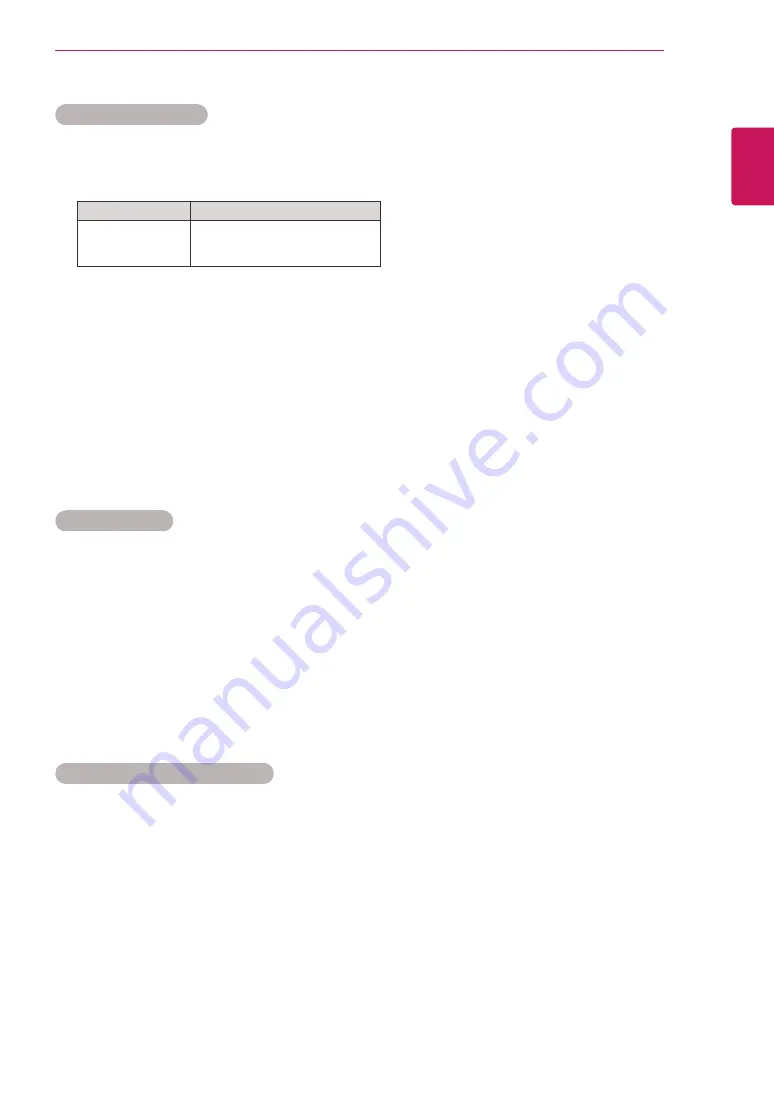
31
ENGLISH
CUSTOMIZING SETTINGS
Stereo/Dual Reception
When a programme is selected, the sound information for the station appears with the programme number
and station name.
1
Press
I/II
and press the
One/Two
and press
OK
.
Broadcast
On Screen Display
Mono
Stereo
Dual
MONO
STEREO
DUAL I , DUAL II , DUAL I + II
Mono sound selection
If the stereo signal is weak in stereo reception, you can switch to mono. In mono reception, the clarity of
sound is improved.
Language selection for dual language broadcast
a programme can be received in two languages (dual language), you can switch to DUAL I, DUAL II or
DUAL I + II.
DUAL I
Sends the primary broadcast language to the loudspeakers.
DUAL I I
Sends the secondary broadcast language to the loudspeakers.
DUAL I+I I
Sends a separate language to each loudspeaker.
Nicam Reception
If the TV is equipped with a receiver for
NICAM
reception, high quality
NICAM
(Near Instantaneous
Companding Audio Multiplex) digital sound can be received.
Sound output can be selected according to the type of broadcast received.
1
When
NICAM
mono
is received, you can select
NICAM
MONO
or
MONO
.
2
When
NICAM
stereo
is received, you can select
NICAM
STEREO
or
MONO
.
If the stereo signal is weak, switch to
MONO
.
3
When
NICAM
dual is received, you can select
NICAM
DUAL
I
,
NICAM DUAL II
or
NICAM DUAL I+II
or
MONO
.
Speaker Sound Output Selection
In
AV, RGB
PC
and
HDMI
mode, you can select output sound for the left and right loudspeakers.
Select the sound output.
L+R:
Audio signal from audio L input is sent to the left loudspeaker and audio signal from audio R input is
sent to the right loudspeaker.
L+L:
Audio signal from audio L input is sent to left and right loudspeakers.
R+R:
Audio signal from audio R input is sent to left and right loudspeakers.
Summary of Contents for 22MN42A
Page 49: ......
















































