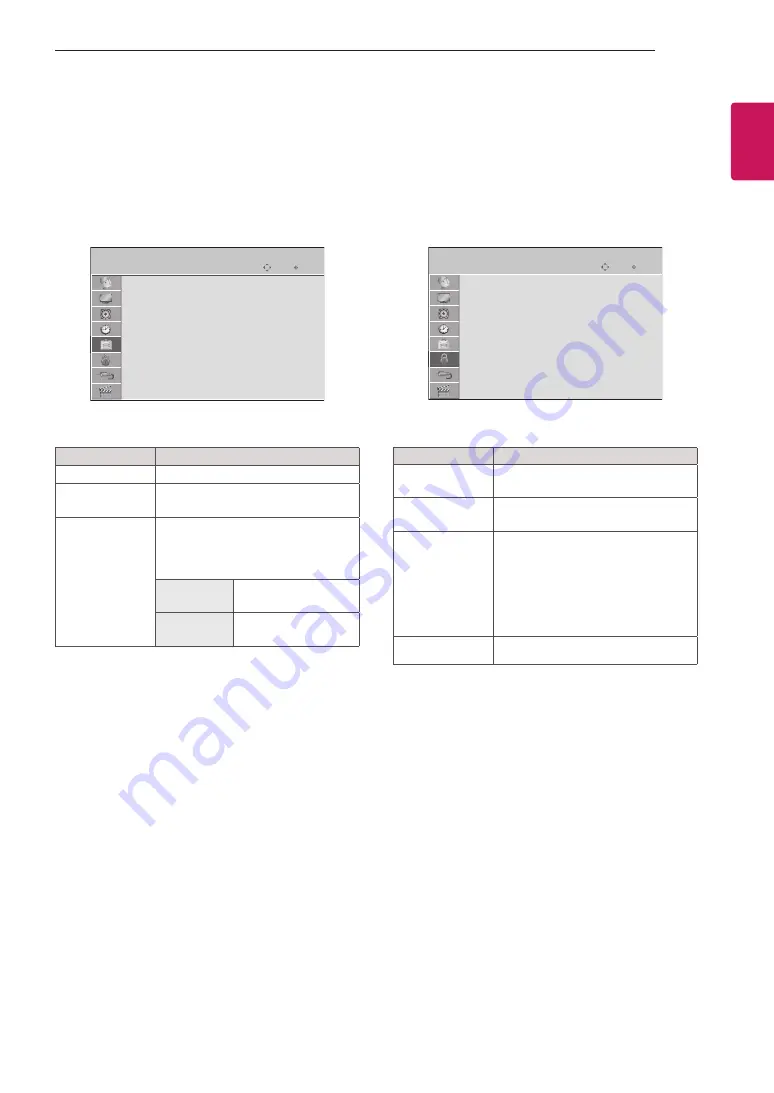
39
ENGLISH
CUSTOMIZING TV SETTING
LOCK Settings
1 Press
SETTINGS
and the Navigation buttons to
scroll to
LOCK
.
2 Press the Navigation buttons to scroll to the setting
or option you want and press
OK
.
3 When you return to the previous menu, press
ꕣ
BACK
.
y
Image shown may differ from your TV.
OK
Move
LOCK
Lock System
: Off
Set Password
Block Programme
Input Block
Move OK
The available audio settings are described in the
following.
Setting
Description
Lock System
Activates or deactivates the lock
system.
Set Password
Changes the 4-digit password. The
default PIN is “0 0 0 0”.
Block
Programme
Blocks the programmes that contain
inappropriate contents for children by
pressing the Blue button. The Lock
icon appears in front of the blocked
programmes. The programmes can
be selected but the screen blank and
the audio is muted.
Input Block
Blocks the input sources.
OPTION Settings
1 Press
SETTINGS
and the Navigation buttons to
scroll to
OPTION
.
2 Press the Navigation buttons to scroll to the setting
or option you want and press
OK
.
3 When you return to the previous menu, press
ꕣ
BACK
.
y
Image shown may differ from your TV.
OK
Move
OPTION
Menu Language
Input Label
Factory Reset
: Home Use
Move OK
The available audio settings are described in the
following.
Setting
Description
Menu Language
Selects a desired language.
Input Label
Indicates which device is connected
to which input port.
Factory Reset
Customizes the TV settings to suit
your preference. The initial setup
screen will appear when you turn on
the TV for the first time.
Home Use
Selects it for the
Home environment.
Store Demo
Selects it for the retail
environment.



























