Reviews:
No comments
Related manuals for 22LD3 Series

ELEFT466
Brand: Element Pages: 28

C32E320-MT10L-LA
Brand: TCL Pages: 64

FLU-1911SA
Brand: Polaroid Pages: 29

SENTRY 2 S1320S
Brand: Zenith Pages: 32

LC-42US
Brand: I-Inc Pages: 22

VS12335-2M
Brand: ViewSonic Pages: 102

QSL322T
Brand: SONIQ Pages: 32

CAV190E
Brand: Caratec Vision Pages: 80

CT-21NI9
Brand: akira Pages: 13

55MV379R/F7 A
Brand: Magnavox Pages: 13
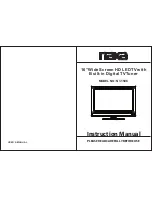
NT-1506
Brand: Naxa Pages: 13

C3448
Brand: PYROD Pages: 9

BRAVIA KDL-40V4100
Brand: Sony Pages: 2

BRAVIA KDL-40S5100
Brand: Sony Pages: 2

Bravia KDL-40S504
Brand: Sony Pages: 2

BRAVIA KDL-40S2000
Brand: Sony Pages: 2

BRAVIA KDL-40EX621
Brand: Sony Pages: 4

BRAVIA KDL-40EX640
Brand: Sony Pages: 4

















