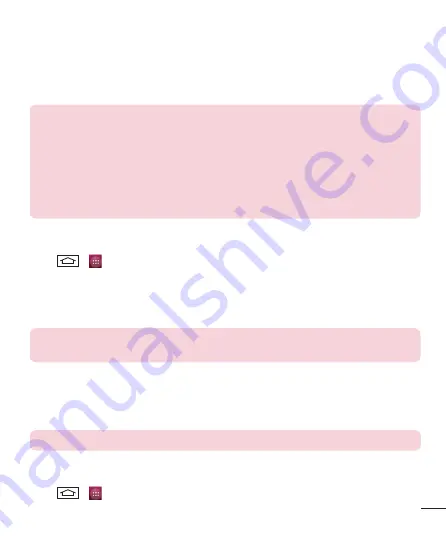
31
Bluetooth
You can use Bluetooth to send data by running a corresponding application, but not from the Bluetooth menu as
on most other mobile phones.
NOTE:
•
LG is not responsible for the loss, interception or misuse of data sent or received via the
Bluetooth wireless feature.
•
Always ensure that you share and receive data with devices that are trusted and
properly secured. If there are obstacles between the devices, the operating distance
may be reduced.
•
Some devices, especially those that are not tested or approved by Bluetooth SIG, may
be incompatible with your device.
Turning on Bluetooth and pairing up your phone with a Bluetooth device
You must pair your device with another device before you connect to it.
1
Tap
>
>
Settings
> set
Bluetooth
to
ON
.
2
Tap the
Bluetooth
menu again. You will see the option to make your phone visible and option to search
devices. Now tap
SEARCH FOR DEVICES
to view the devices in the Bluetooth Range.
3
Choose the device you want to pair with from the list.
Once the paring is successful, your device will connect to the other device.
NOTE:
Some devices, especially headsets or hands-free car kits, may have a fixed
Bluetooth PIN, such as 0000. If the other device has a PIN, you will be asked to enter it.
Send data using the Bluetooth wireless feature
1
Select a file or item, such as a contact, calendar event or media file, from an appropriate application or
from
Downloads
.
2
Select the option for sending data via Bluetooth.
NOTE:
The method for selecting an option may vary by data type.
3
Search for and pair with a Bluetooth-enabled device.
Receive data using the Bluetooth wireless feature
1
Tap
>
>
Settings
> set
Bluetooth
to
ON
.
Summary of Contents for 147.AINDBK
Page 1: ...ENGLISH User Guide LG X147 MFL68624902 1 0 www lg com ...
Page 2: ......
Page 49: ...47 From your Gallery Tap Gallery Tap on video play icon to play the video ...
Page 78: ......
Page 79: ......
Page 80: ......






























