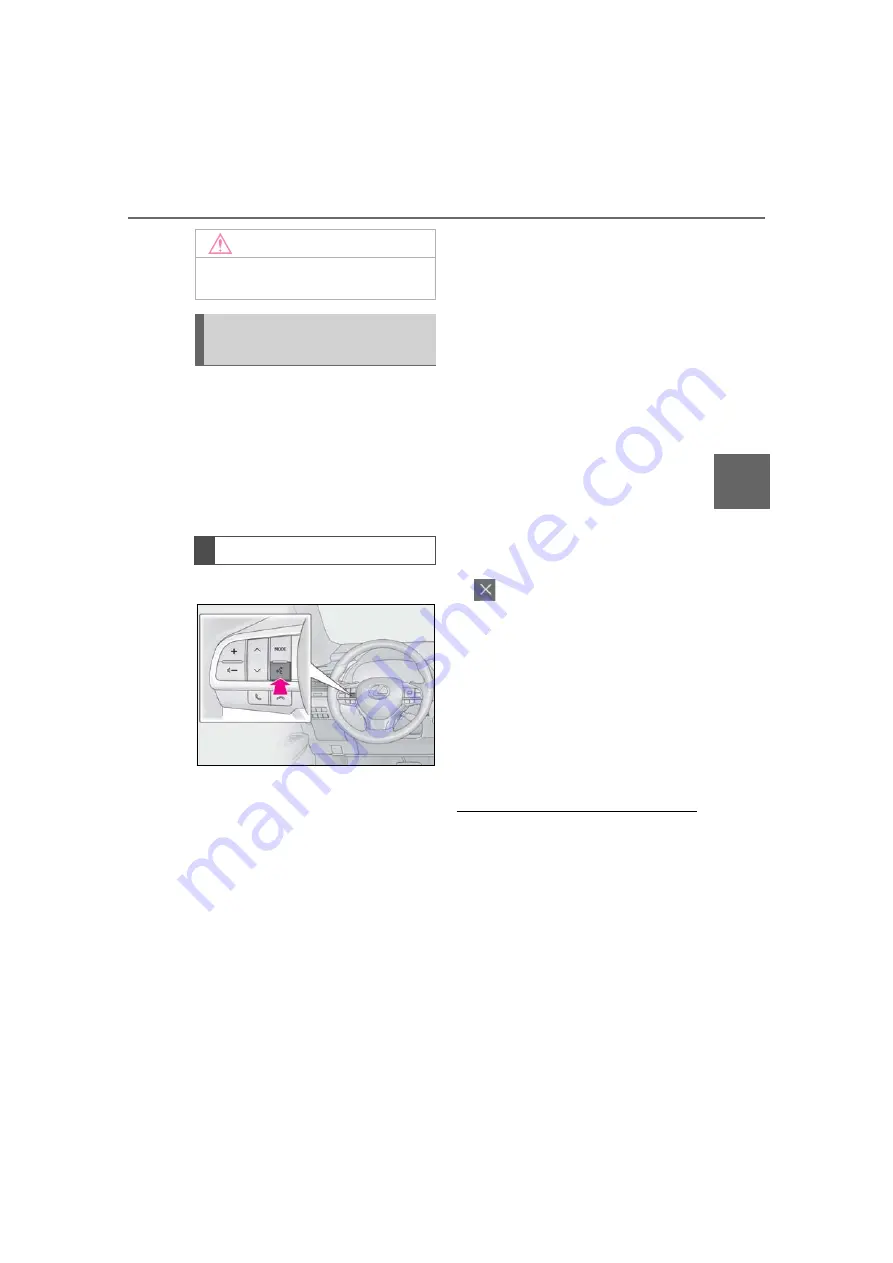
183
5-1. Voice command system operation
5
Voice command
system
The voice command system is oper-
ated by saying commands which cor-
respond to a supported function. To
display examples of commands for
supported functions, select a function
button on the screen after starting the
voice command system.
1
Press the talk switch.
Voice guidance for the voice com-
mand system can be skipped by
pressing the talk switch.
2
If “Getting Started with Voice”
screen is displayed, select “OK” or
press the talk switch. (
3
After hearing a beep, say a sup-
ported command.
To display sample commands of the
desired function, say the desired
function or select the desired func-
tion button. To display more com-
mands, select “More Commands”.
Selecting “Help” or saying “Help”
prompts the voice command system
to offer examples of commands and
operation methods.
Registered POIs, registered names
in the contacts list etc., can be said in
the place of the “<>” next to the com-
mands. (
For example: Say “Find a restaurant”, “Call
John Smith” etc.
If a desired outcome is not shown, or
if no selections are available, say
“Go back” to return to the previous
screen.
To cancel voice recognition, select
, say “Cancel”, or press and hold
the talk switch.
To perform the voice command
operation again, select “Start Over”
or say “Start over”.
To suspend voice command opera-
tion, select “Pause” or say “Pause”.
To resume the voice command
operation, select “Resume” or press
the talk switch.
●
If the system does not respond or the
confirmation screen does not disappear,
press the talk switch and try again.
●
If a voice command cannot be recog-
nized, voice guidance will say “Sorry,
could you repeat that?” and voice com-
mand reception will restart.
●
If a voice command cannot be recog-
nized 3 consecutive times, voice recogni-
tion will be canceled.
●
The amount of spoken feedback received
from the system while using the voice
command system (voice recognition
prompts) can be changed on the voice
NOTICE
●
Do not touch and put a sharp object to
the microphone. It may cause failure.
Voice command system opera-
tion
Operation from the main menu
Summary of Contents for RX 350
Page 10: ...10...
Page 26: ...26 1 2 Navigation operation...
Page 78: ...78 2 4 Other settings...
Page 124: ...124 3 5 Tips forthenavigation system...
Page 180: ...180 4 6 Tips for operating the audio visual system...
Page 249: ...249 7 2 Panoramic view monitor 7 Peripheral monitoring system Productlicense...
Page 250: ...250 7 2 Panoramic view monitor...
Page 281: ...281 8 3 What to do if 8 Phone...
Page 282: ...282 8 3 What to do if...
Page 292: ...292 9 1 LexusEnformoverview...
Page 293: ...293 9 1 Lexus Enform overview 9 Lexus Enform...
Page 300: ...300 9 2 LexusEnformoperation Select to call the registered num ber C...
Page 302: ...302 9 3 Setup...
Page 303: ...303 Index Alphabetical Index 304...
Page 309: ...309 Alphabetical Index...
Page 310: ...310 Map database information and updates...
Page 311: ...311...
Page 312: ...312...
Page 313: ...313...
Page 314: ...314...
Page 315: ...315...
Page 316: ...316...
Page 317: ...317 Certain business data provided by Infogroup 2019 All Rights Reserved...
Page 318: ...318 For vehicles sold in the U S A Hawaii Guam Saipan and Puerto Rico Certification...
Page 319: ...319...
Page 320: ...320...
Page 321: ...321...
Page 322: ...322 For vehicles sold in Canada...
Page 323: ...323...
Page 325: ...325...
Page 326: ...326...
Page 327: ...327 For vehicles sold in Canada Rovi MPEG LA...
Page 328: ...328...






























