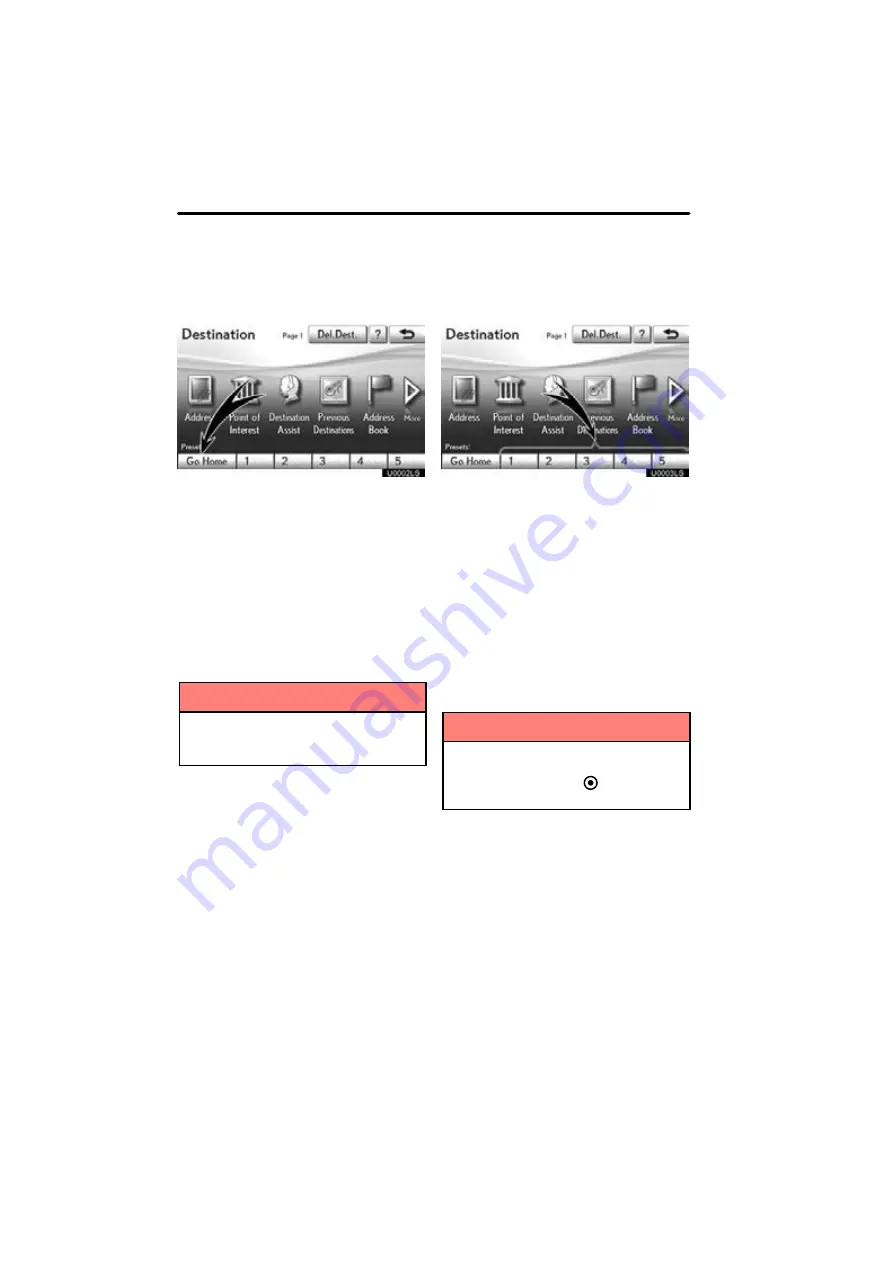
NAVIGATION SYSTEM: DESTINATION SEARCH
68
1. Push the “MENU” button and select
“Destination”.
U0002LS
2. Select “Go Home”.
The screen changes and displays the map
location for home and the route prefer-
ence. (See “Starting route guidance” on
page 87.)
If home has not been registered, a mes-
sage will be displayed and the setting
screen will automatically appear.
To use this function, it is necessary to set
a “Home” address. (To register “Home”,
INFORMATION
Guidance starts from the current ve-
hicle position to your home if “OK” is
selected even while driving.
1. Push the “MENU” button and select
“Destination”.
U0003LS
2. Select any of the preset destination
buttons on the “Destination” screen.
The screen changes and displays the map
location of the preset destination point and
the route preference. (See “Starting route
guidance” on page 87.)
If a preset destination point has not been
registered, a message will be displayed
and the setting screen will automatically
appear.
To use this function, it is necessary to set
“Preset Destinations”. (To register “Preset
INFORMATION
Guidance starts from the current ve-
hicle position to the preset destina-
tion point if “Go to
” is selected
even while driving.
— Destination search by
Home
— Destination search by
Preset destinations
Summary of Contents for OM48A84U
Page 10: ...5 U0026LC Quick guide Remote Touch...
Page 110: ...NAVIGATION SYSTEM ROUTE GUIDANCE 112...
Page 307: ...AIR CONDITIONING 309...
Page 313: ...REAR VIEW MONITOR SYSTEM 315...
Page 314: ...SECTION 10 SIDE MONITOR 316 SIDE MONITOR Side monitor Side monitor 317...
Page 411: ...SETUP 413...
Page 425: ...APPENDIX 427...






























