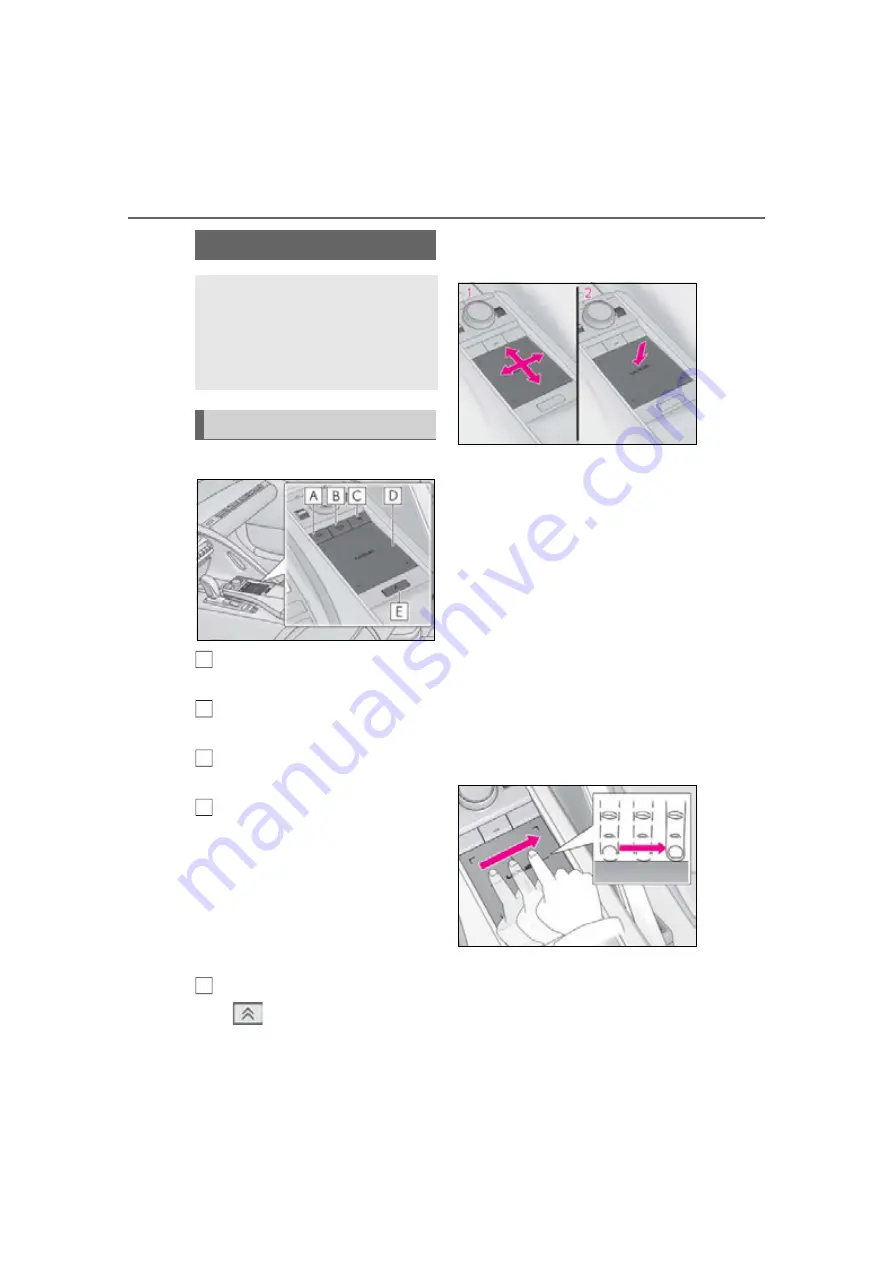
236
5-1. Remote Touch
LC500_LC500h_OM_OM11405U_(U)
5-1.Remote Touch
■
Switches
“MAP” button
Press to display the current location.
“MENU” button
Press to display the menu screen.
Back button
Press to display the previous screen.
Touchpad
Slide your finger on the touchpad and
move the pointer to select a function, letter
and screen button.
Press the touchpad to enter the selected
function, letter or screen button. Certain
finger movements on the touchpad can
perform functions, such as changing map
scalings and scrolling list screens.
Sub function button
When
is displayed on the screen, a
function screen assigned to the screen can
be displayed.
■
Using the touchpad
1
Select: Touch the touchpad to
select the desired button on the
screen.
2
Enter: The buttons on the screen
can be selected by either depress-
ing or double tapping on the touch-
pad. Once a button has been
selected, the screen will change.
■
Touch operation
Operations are performed by touching
the touchpad with your finger.
Trace
Trace the pad surface while maintaining
contact with the touchpad. Moving the
cursor and the pointer.
Remote Touch
The Remote Touch can be used to
operate the Center Display.
For details on the Remote touch,
refer to the “NAVIGATION SYS-
TEM OWNER’S MANUAL”.
Remote Touch operation
A
B
C
D
E
Summary of Contents for LS500
Page 66: ...66 1 4 Theft deterrentsystem LC500_LC500h_OM_OM11405U_ U ...
Page 128: ...128 3 5 Opening and closing the windows LC500_LC500h_OM_OM11405U_ U ...
Page 272: ...272 5 6 Using theother interior features LC500_LC500h_OM_OM11405U_ U ...
Page 290: ...290 6 3 Do it yourself maintenance LC500_LC500h_OM_OM11405U_ U Rear ...
Page 404: ...404 8 3 Items to initialize LC500_LC500h_OM_OM11405U_ U ...
Page 416: ...416 9 1 Forowners LC500_LC500h_OM_OM11405U_ U ...






























