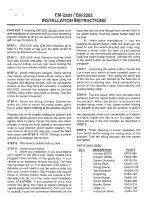Contents
The Quick Guide is not intended as a substitute for your
Owner’s
Manual
. We strongly encourage you to review the
Owner’s
Manual
and supplementary manuals so you will have a better
understanding of your vehicle’s capabilities and limitations.
1
Air Conditioning System (with navigation system)*
Air Conditioning System (without navigation system)
Audio System (with navigation system)*
Audio System (without navigation system)
...................................................................................................................14
......................................................................................................................................18
............................................................................................................................................ 62
....................................................................................................19
.........................................................................................................................17
....................................................................................................................13
................................................................................................................................................22
...................................................................................................................................... 64
Hands-free System For Cellular Phone (with navigation system)*
®
phone pairing......................................................................................................... 35
Hands-free System For Cellular Phone (without navigation system)*
®
phone pairing..........................................................................................................47
*: This feature may be operated by Voice command (See P.57)