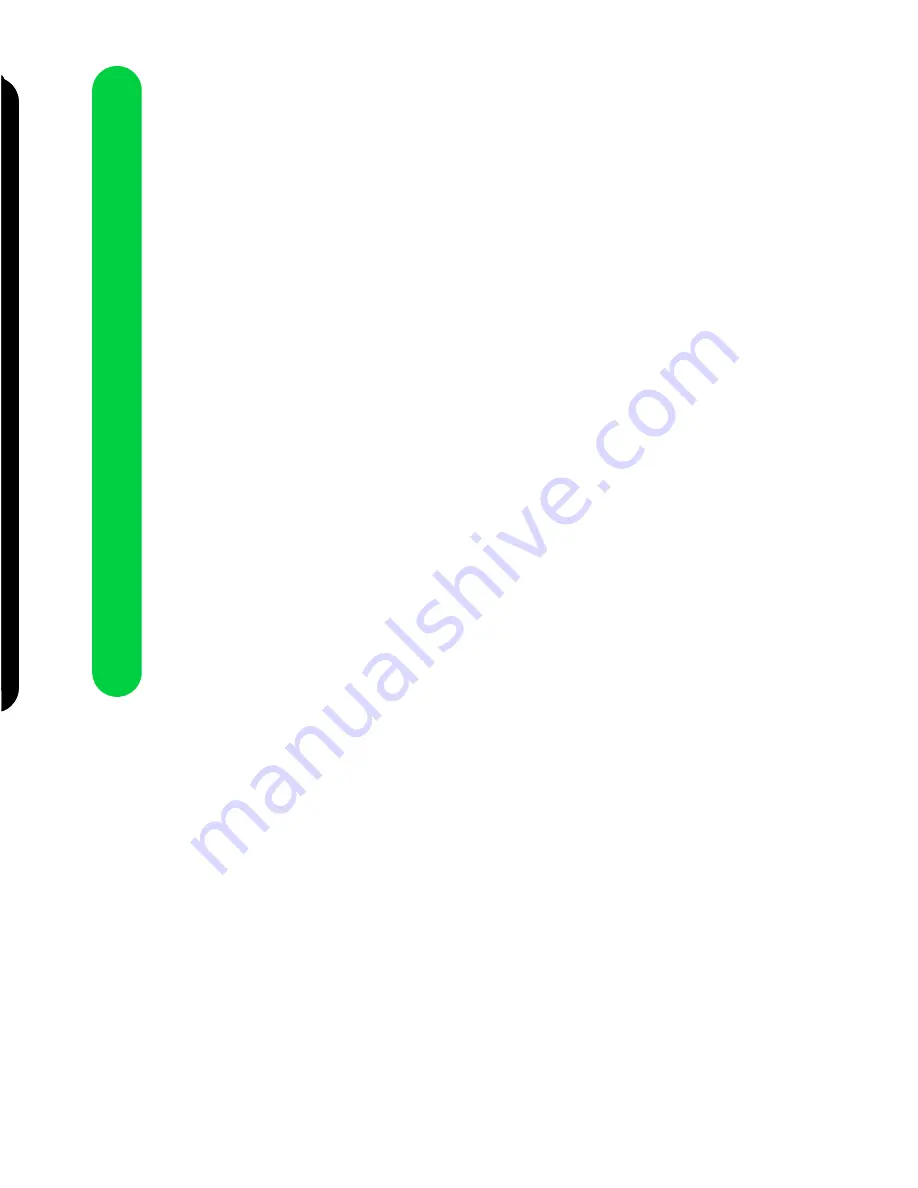
70
Ad
i
Ad
i
Appendix
3
Squeeze the release tab and the
media guide together, and slide
the media guide to the edge of
the envelopes.
4
Customize the Printer
Properties for printing
envelopes.
5
Print your envelopes.
Printing from non-
Windows DOS
applications
Follow these steps if your
application runs from the native
DOS prompt, but does not run from
the DOS prompt in Windows.
1
From the printer's Control
Program, click the Options tab.
For help opening the Control
Program, see “Using the
Control Program” on page 8.
2
Make sure Disable CJZ51
DOS Printing (Enable DOS
Printing to other Printers) is
not checked.
3
Exit Windows.
4
Start your DOS application.
5
Install the HP DeskJet 500C as
the current printer in the DOS
application from which you are
printing.
Some applications offer a color
or black (mono) version of the
HP DeskJet 500C driver.
Choose the black (mono)
version if you are printing in
black only. Choose the color
version if you are printing in
color and black.
If your application does not
offer the HP DeskJet 500C
printer driver, install the HP
DeskJet 500 printer driver. You
will not be able to print in color
with the HP DeskJet 500
printer driver.
For help installing a printer, see
your application user's
documentation.
6
Create a print file using the
“Print To File” function of your
application. For help on
printing to a file, see your
application user's
documentation.
7
Exit the DOS application.
8
Start Windows.
9
Double-click the MS-DOS icon
in the Main group of Windows.
10
Use this DOS command to
copy the print file to the port
where the printer is connected:
copy filename lptn /b
In the command example:
– copy is the DOS copy com-
mand.
– filename is the name of the
print file you created.
– lptn is the port where your
printer is connected. For
example, lpt1 or lpt2.
– /b instructs the computer to
send the data in binary form.
Note:
Avoid using the DOS Print
command to send a job to
the printer port. The Print
command causes printing
delays and may corrupt the
print job.
Quick fixes for DOS
printing problems
Problem: DOS print job takes too
long to print
What to do...
•
If you attempt to print a DOS
file by sending it to the port to
which the printer is connected,
use the DOS Copy command.
•
Avoid using the DOS Print
command. It causes print delays.
Problem: DOS print job does not
print
What to do...
Check the following items:
•
Make sure the Power light is on.
•
To select the DOS Printing
option:
1
From the printer’s Control
Program, click the Options tab.
2
Make sure Disable CJZ51 DOS
Printing is not checked.
Problem: Envelope does not
print correctly
What to do...
Rotate the envelope180 degrees and
reinsert it into the automatic feeder
with the print side facing you and
stamp location in the lower right
corner.
Warranty
Lexmark International, Inc.
Lexington, KY
This warranty applies to the United
States and Canada. For customers
outside the U.S. and Canada, refer to
the country-specific warranty
information that came with your
printer.
Lexmark Z51 Color
Jetprinter™
This Statement of Limited Warranty
applies to this product if it was
originally purchased for your use,
and not for resale, from Lexmark or
a Lexmark remarketer, referred to in
this statement as “Remarketer.”
Warranty
Lexmark warrants that this product:
•
Is manufactured from new parts,
or new and serviceable used
parts, which perform like new
parts,























