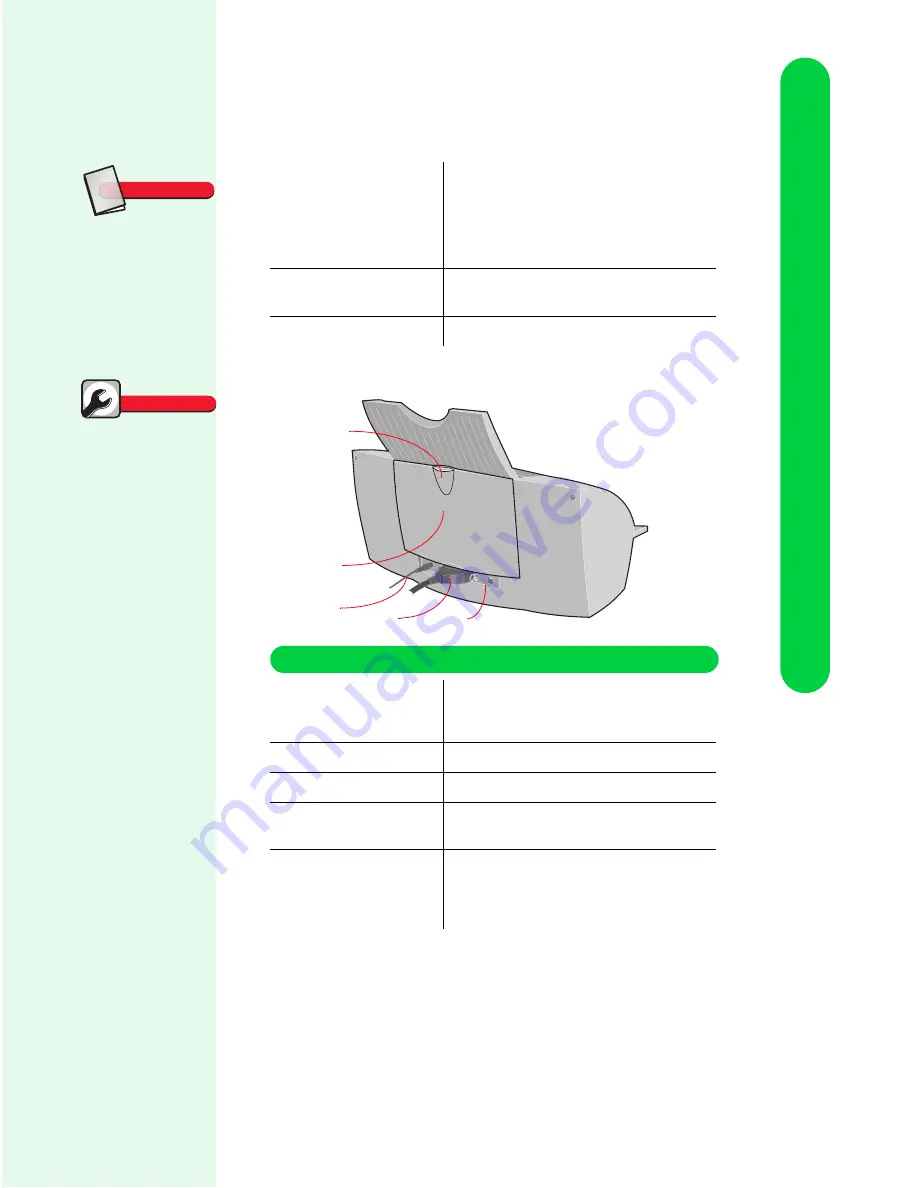
Understanding your printer
Understanding your printer
3
The following illustration shows the back parts of the printer
:
(
E
) Buttons and lights
•
Check the printer status.
•
Turn the printer on or off.
•
Eject paper from the printer.
For more information, see “Using the
printer's buttons and lights” on page 4.
(
F
) Front cover
•
Install or change print cartridges.
•
Clear paper jams.
(
G
) Paper exit tray
Stack paper after printing.
(
H
)
Banner paper support
(located inside the
banner paper holder)
Feed the banner paper correctly
(maximum 10 sheets).
(
I)
Banner paper holder
Print on banner or continuous form paper.
(
J)
Power supply
Supply power to the printer.
(
K)
Parallel cable
(not supplied)
Connect the printer to the computer for
bidirectional communication.
(
L)
USB port
Connect your USB (Universal Serial Bus)
cable (not supplied) to the printer. (For
Windows 98 only). For help, see “Using a
USB cable” on page 67.
Glossary
Interface
A data conversion device
(such as a parallel cable)
that allows communica-
tion between the printer
and the computer.
Parallel cable inter-
face problems
occur
For help, see “Bidirec-
tional Communications
problems” in the Printer
Properties Help. To open
Help from inside an
application, see the
instructions below:
Intermittent print-
ing occurs
For help, see “Bidirec-
tional Communications
problems” in the Printer
Properties Help. To open
Help from inside an
application, click:
1
File.
2
Print (or Printer)
Setup.
3
The Properties,
Options, or Setup but-
ton.
4
The Help button.
Quick Fixes
H
K
I
J
L
Use the:
When you want to:






















