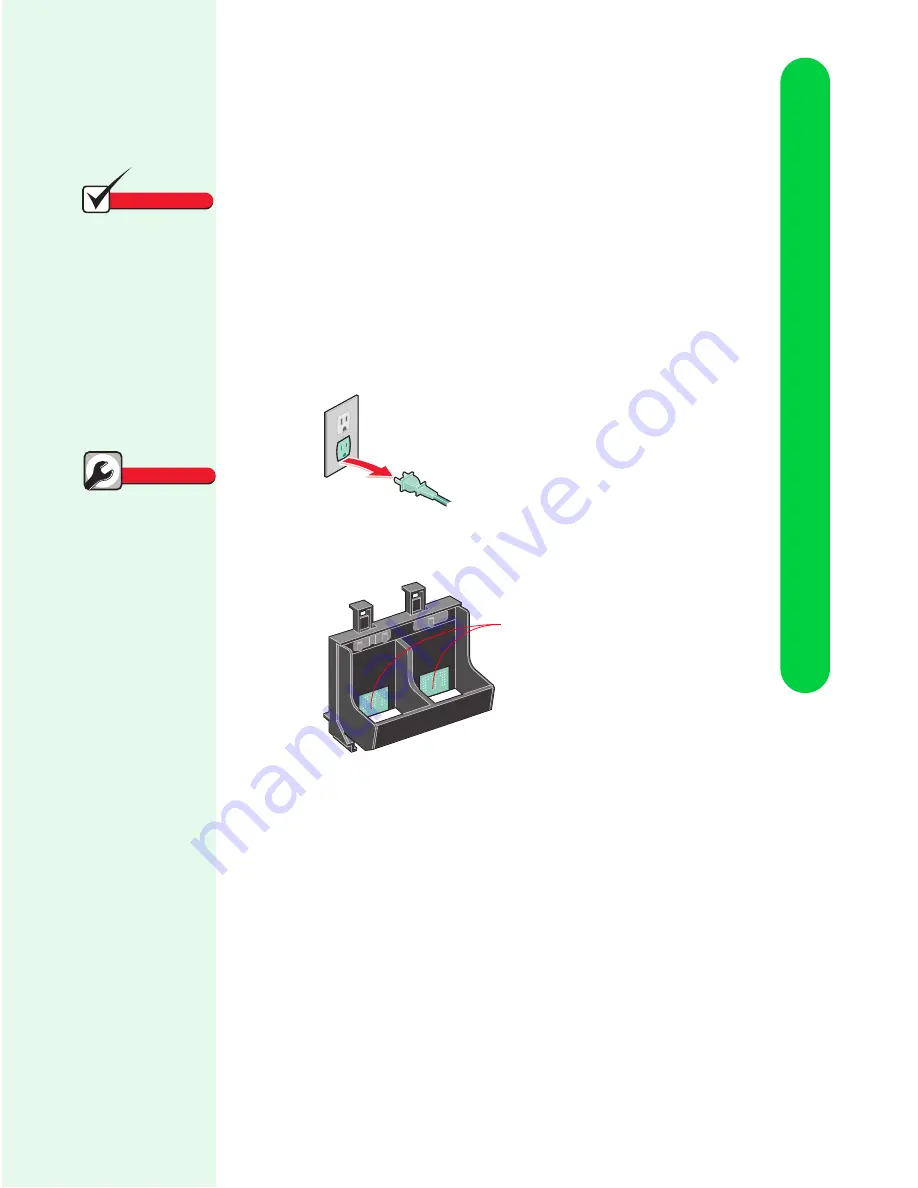
Caring for your printer
Caring for your printer
65
Cleaning print cartridge carrier
contacts
Clean the print cartridge carrier contacts only if you have cleaned and
wiped the print nozzles and print quality is still unsatisfactory.
To clean the print cartridge carrier contacts:
1
Remove both print cartridges. For help, see “Removing a print
cartridge from the printer” on page 54.
2
Unplug the power supply from the electrical outlet.
3
Use a clean, dry cloth to clean the cartridge carrier contacts
inside the printer.
4
Replace the print cartridges. For help, see “Installing or
changing a print cartridge” on page 55.
5
Close the front cover.
6
Plug the printer power supply into an electrical outlet.
If the print quality has not improved after this cleaning process,
replace your print cartridge. If print quality still does not improve,
your printer may require service.
Carrier contacts
Print smears on
the page
•
If the page is smeared
by the next page
exiting the printer, the
ink may still be damp
when a page finishes
printing. Remove the
pages as they exit the
printer and allow them
to dry before stacking.
•
Select a higher print
quality setting from
the Document/Quality
tab in the Printer
Properties.
•
Select the Natural
Color setting from the
Document/Quality tab
in the Printer
Properties.
Quick Fixes
Note
Unplugging the power
supply forces the car-
tridge carrier to remain
in the loading position.














































