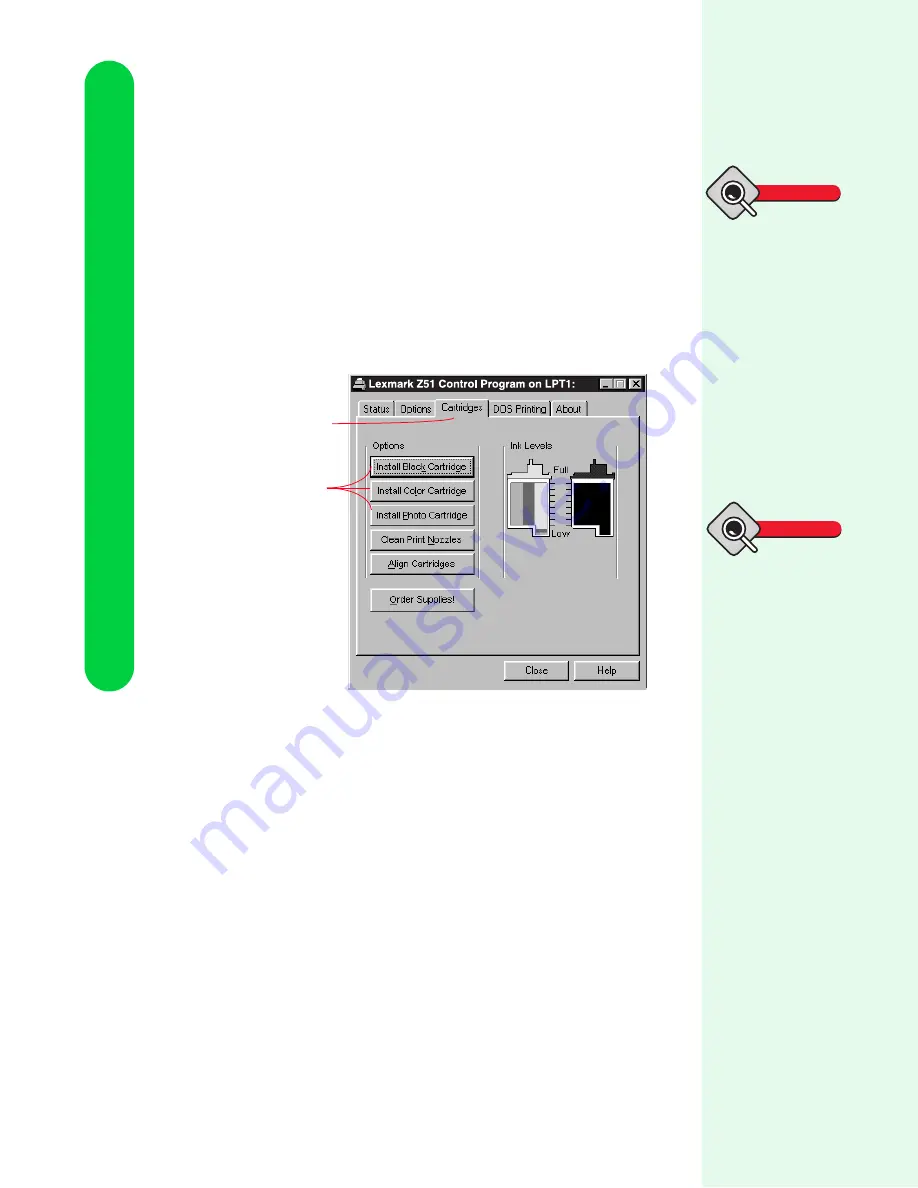
Chapter 6
56
Caring for your printer
Completing the cartridge
installation
To complete your cartridge installation, you must update your printer
software by indicating the cartridge change you made in the printer.
Updating the printer software ensures the best print quality and an
updated ink level image in the Control Program.
To complete the cartridge installation:
1
Use the Control Program to update the printer software.
2
Follow the instructions on the Change Cartridge screen to
install a new standard or high yield cartridge or an old
cartridge.
Make sure the print cartridges are installed correctly. For help,
see “Installing or changing a print cartridge” on page 55.
3
If you installed a new print cartridge, align the print cartridges
for the best print quality. For help, see “Aligning print
cartridges” on page 57.
4
If you installed two print cartridges, repeat steps 1 and 2 for
the other print cartridge.
Tip
To open the Con-
trol Program in
Windows 95 or 98,
click:
1
Start.
2
Programs.
3
Lexmark Z51.
4
Lexmark Z51 Control
Program on LPTx.
To open the Con-
trol Program in
Windows 3.1 or
3.11:
From the Lexmark Z51
program group, double-
click the Control Pro-
gram icon.
•
For normal text
printing, make sure
you have a black
cartridge installed
instead of a photo
cartridge.
•
To view the ink levels,
check the Cartridges
tab. The ink level
image shows you how
much ink is left in
your print cartridges.
Tips
Click the
Cartridges tab.
Select the
appropriate button
for the cartridge
you installed.






























