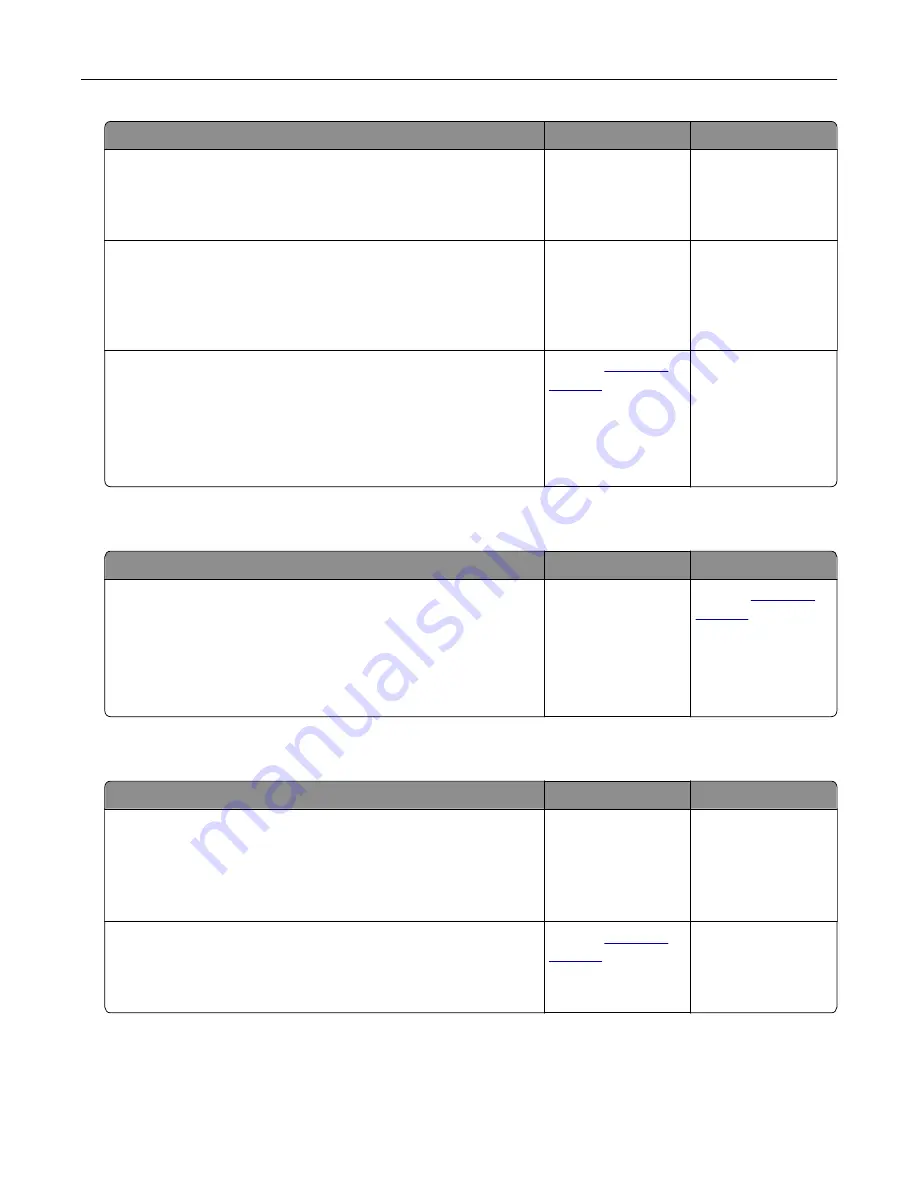
Action
Yes
No
Step 2
Check if the file name is already in use.
Is the file name already in use?
Change the file
name.
Go to step 3.
Step 3
Check if the document or photo you want to scan is open in another
application or being used by another user.
Is the file you want to scan open by another application or user?
Close the file you are
scanning.
Go to step 4.
Step 4
Check if either the
Append time stamp
or the
Overwrite existing
file
check box is selected in the destination configuration settings.
Is the
Append time stamp
or
Overwrite existing file
check box
selected in the destination configuration settings?
Contact
Select the
Append
time stamp
or
Overwrite existing
file
check box in the
destination
configuration
settings.
Scanner unit does not close
Action
Yes
No
Check if there are obstructions in the scanner unit.
a
Lift the scanner unit.
b
Remove any obstruction keeping the scanner unit open.
c
Lower the scanner unit.
Did the scanner unit close correctly?
The problem is
solved.
Contact
Scanning takes too long or freezes the computer
Action
Yes
No
Step 1
Check if other applications are interfering with the scan.
Close all applications that are not being used.
Does scanning still take too long or freeze the computer?
Go to step 2.
The problem is
solved.
Step 2
Select a lower scan resolution.
Does scanning still take too long or freeze the computer?
Contact
The problem is
solved.
Troubleshooting
357
















































