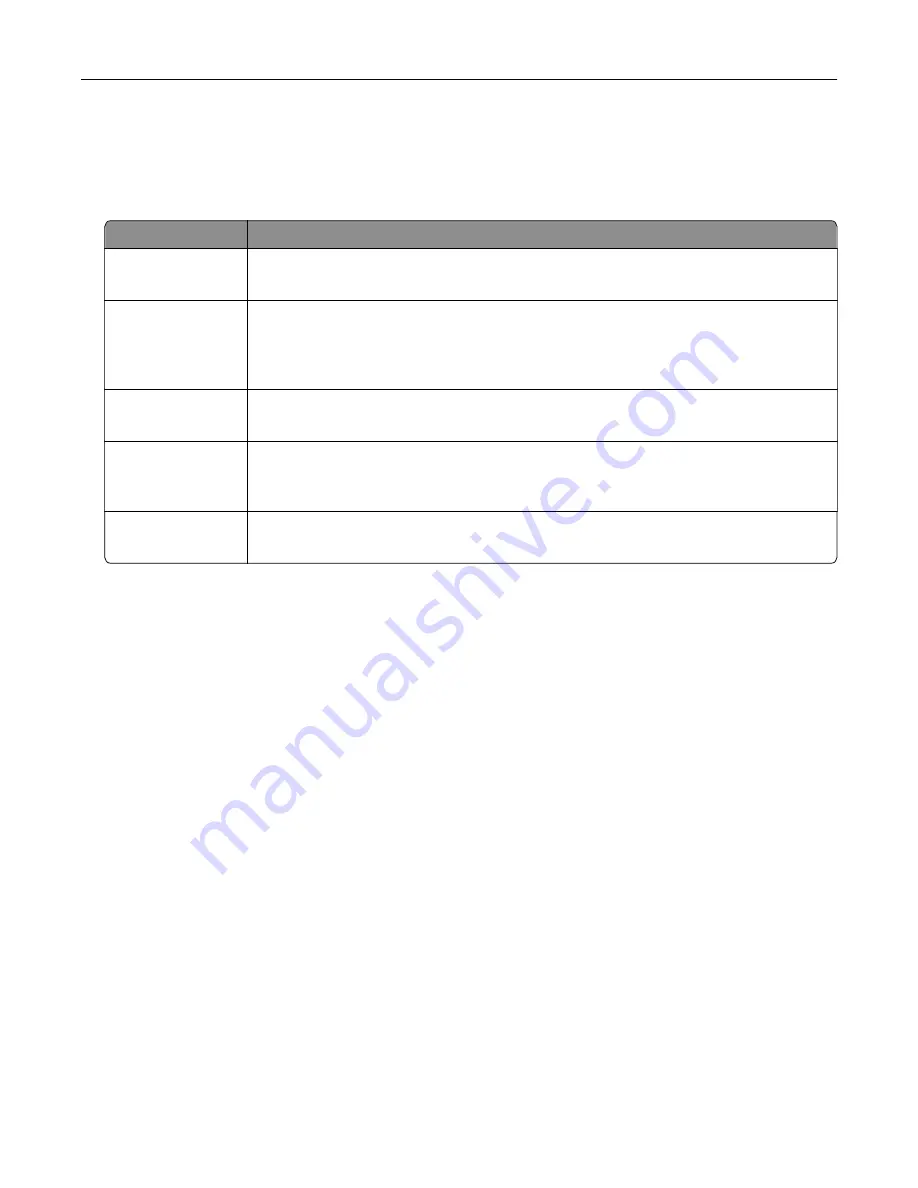
Configuring confidential jobs
1
From the home screen, touch
Settings
>
Security
>
Confidential Print Setup
.
2
Configure the settings.
Use
To
Max Invalid PIN
Limit the number of times an invalid PIN can be entered.
Note:
When the limit is reached, the print jobs for that user name are deleted.
Confidential Job
Expiration
Set the amount of time before confidential jobs are automatically deleted from the printer
memory.
Note:
Confidential held jobs are stored in the printer until you log in and release or
delete them manually.
Repeat Job
Expiration
Set the amount of time before repeat jobs are deleted from the printer memory.
Note:
Repeat held jobs are stored so extra copies can be printed later.
Verify Job Expiration Set the amount of time before verify jobs are deleted from the printer memory.
Note:
Verify jobs print one copy to check if it is satisfactory before printing the
remaining copies.
Reserve Job
Expiration
Set the amount of time before reserved jobs are deleted without being printed.
Note:
Reserve held jobs are automatically deleted after printing.
Printing confidential and other held jobs
For Windows users
1
With a document open, click
File
>
.
2
Click
Properties
,
Preferences
,
Options
, or
Setup
.
3
Click
Print and Hold
.
4
Select
Use Print and Hold
, and then assign a user name.
5
Select the print job type (Confidential, Repeat, Reserve, or Verify).
If the print job is confidential, then enter a four
‑
digit PIN.
6
Click
OK
or
.
7
From the printer home screen, release the print job.
•
For confidential print jobs, navigate to:
Held jobs
> select your user name >
Confidential
> enter the PIN > select the print job > configure the
settings >
•
For other print jobs, navigate to:
Held jobs
> select your user name > select the print job > configure the settings >
Printing
44






























