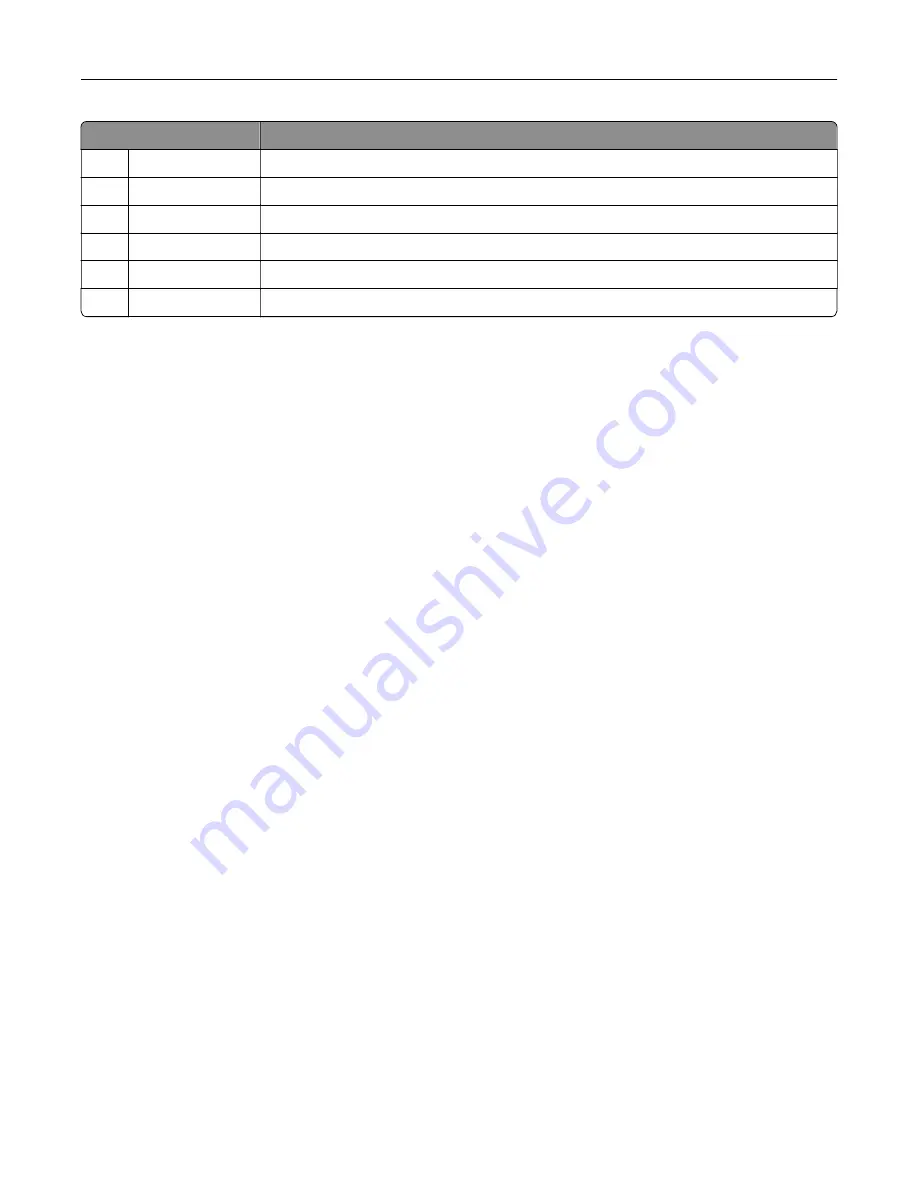
Touch
To
10
Shortcut Center
Organize all shortcuts.
11
App Profiles
Access application profiles.
12
Scan Profiles
Scan and save documents directly to the computer.
13
FTP
Scan and save documents directly to an FTP server.
14
Bookmarks
Organize all bookmarks.
15
Change Language Change the language on the display.
Customizing the home screen
1
Open a web browser, and then type the printer IP address in the address field.
Notes:
•
View the printer IP address on the printer home screen. The IP address appears as four sets of
numbers separated by periods, such as 123.123.123.123.
•
If you are using a proxy server, then temporarily disable it to load the web page correctly.
2
Click
Settings
>
Device
>
Visible Home Screen Icons
.
3
Select the icons that you want to appear on the home screen.
4
Apply the changes.
Setting up Card Copy
1
Open a web browser, and then type the printer IP address in the address field.
Notes:
•
View the printer IP address on the printer home screen. The IP address appears as four sets of
numbers separated by periods, such as 123.123.123.123.
•
If you are using a proxy server, then temporarily disable it to load the web page correctly.
2
Click
Apps
>
Card Copy
>
Configure
.
Notes:
•
Make sure that Display Icon is enabled.
•
Make sure that E
‑
mail Settings and Network Share Settings are configured.
•
When scanning a card, make sure that the scan resolution does not exceed 200 dpi for color and
400 dpi for black and white.
•
When scanning multiple cards, make sure that the scan resolution does not exceed 150 dpi for color
and 300 dpi for black and white.
3
Apply the changes.
Note:
You need a printer hard disk to scan multiple cards.
Setting up and using the home screen applications
18
















































