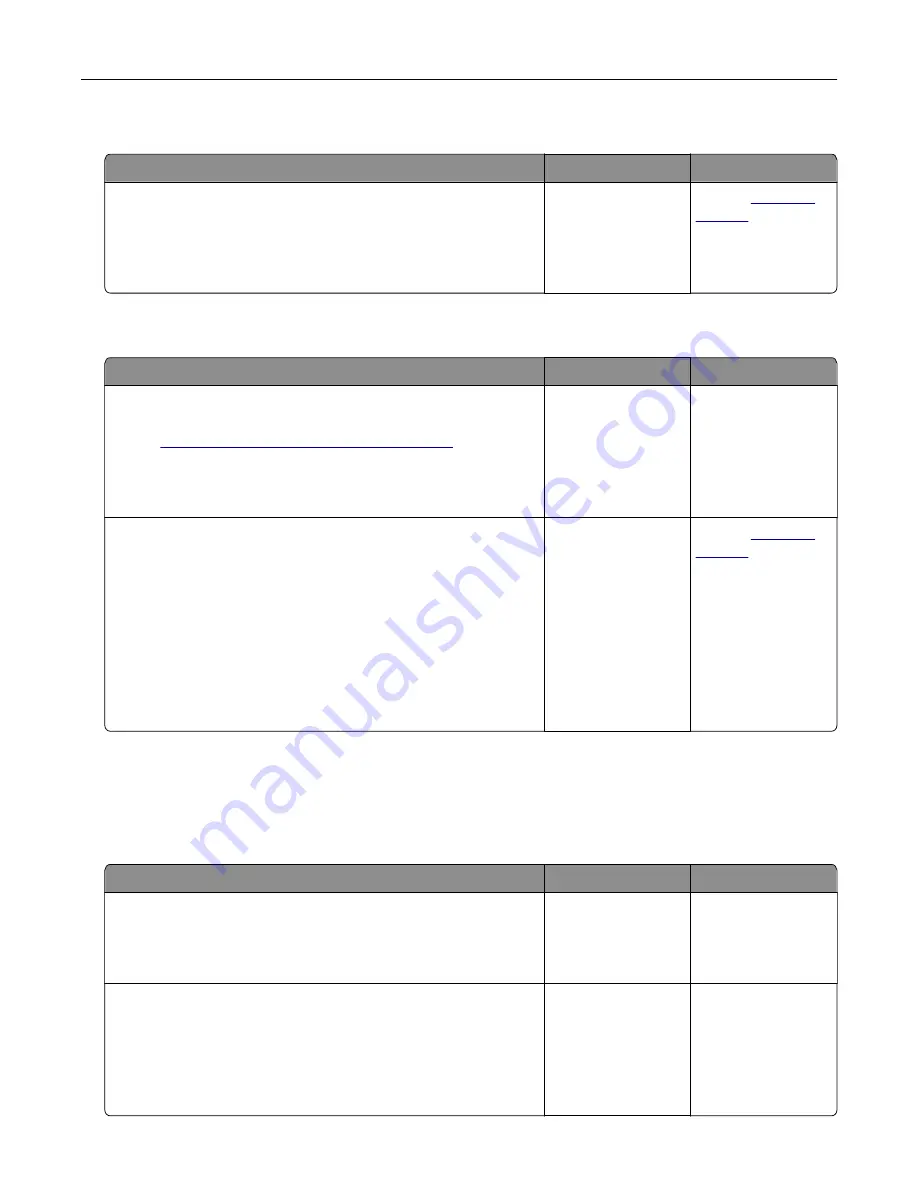
Missing information on the fax cover page
Action
No
Yes
a
Turn off the printer, wait for about 10 seconds, and then turn on
the printer.
b
Send or retrieve the fax.
Is there missing information on the fax cover page?
The problem is
solved.
Contact
Cannot send the fax cover page from the computer
Action
Yes
No
Step 1
a
Make sure that the print driver is updated. For more information,
see
“Installing the printer software” on page 265
b
Send the fax.
Can you send the fax cover page?
The problem is
solved.
Go to step 2.
Step 2
a
From the document that you are trying to fax, open the Print
dialog.
b
Select the printer, and then click
Properties
,
Preferences
,
Options
, or
Setup
.
c
Click
Fax
, and then clear the
Always display settings prior to
faxing
setting.
d
Send the fax.
Can you send the fax cover page?
The problem is
solved.
Contact
Scanning problems
Cannot scan to a computer
Action
Yes
No
Step 1
Perform a copy job.
Is the copy job successful?
Go to step 3.
Go to step 2.
Step 2
a
Turn off the printer, wait for about 10 seconds, and then turn it
back on.
b
Scan the document.
Can you scan the document to a computer?
The problem is
solved.
Go to step 3.
Troubleshooting
243
Summary of Contents for XM3250
Page 171: ...2 Remove the staple cartridge 3 Remove the spare staple cartridge Maintaining the printer 171 ...
Page 175: ...Maintaining the printer 175 ...
Page 189: ...6 Insert the imaging unit Note Use the arrows inside the printer as guides Clearing jams 189 ...
Page 262: ...b Connect the ISP extended cable to the ISP connector Upgrading and migrating 262 ...
Page 263: ...c Install the hard disk Upgrading and migrating 263 ...
















































