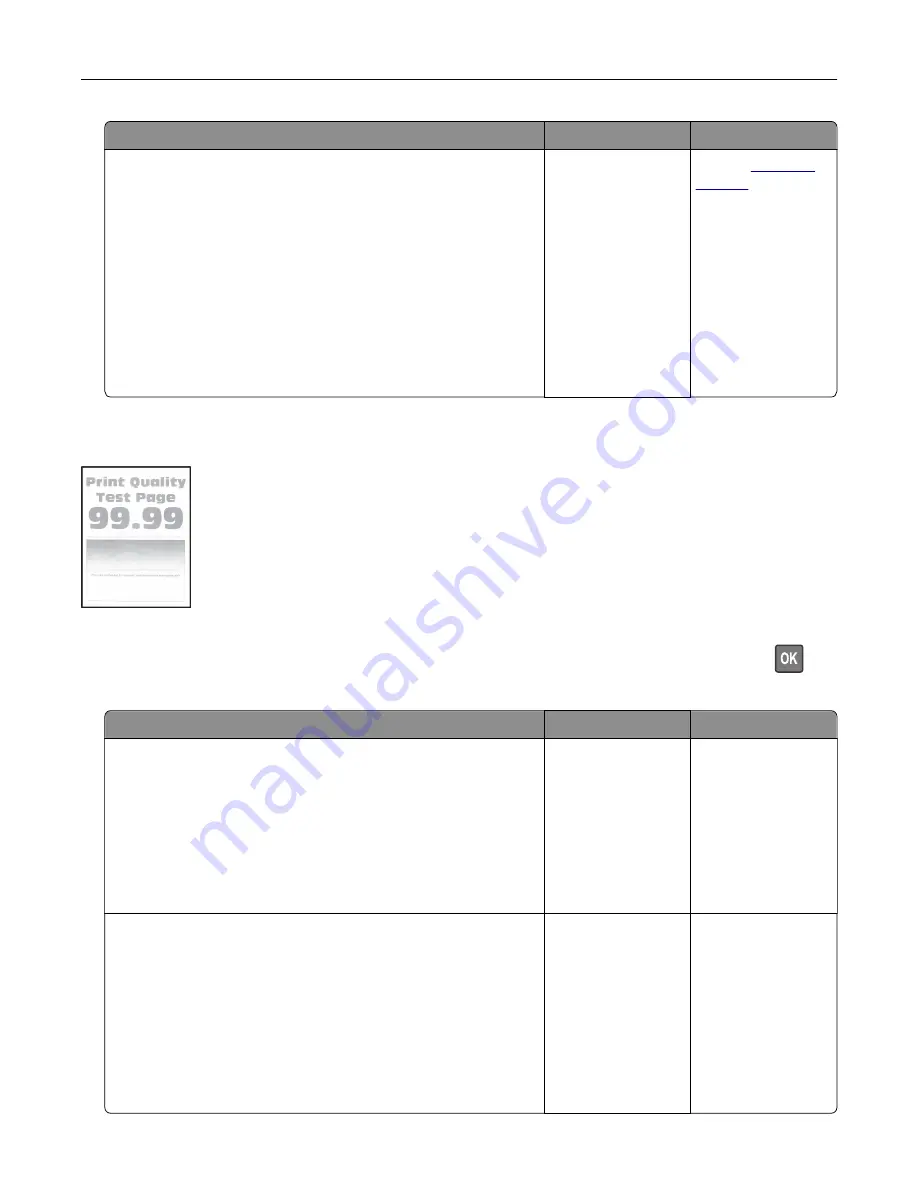
Action
Yes
No
Step 2
a
Depending on your operating system, specify the paper size
from the Printing Preferences or Print dialog.
Notes:
•
Make sure that the setting matches the paper loaded.
•
You can also change the setting from the printer control
panel. Navigate to
Settings
>
Paper
>
Tray Configuration
>
Paper Size/Type
.
b
Print the document.
Are the margins correct?
The problem is
solved.
Contact
Light print
Note:
Before solving the problem, print the Print Quality Test Pages. From the control panel, navigate to
Settings
>
Troubleshooting
>
Print Quality Test Pages
. For non
‑
touch
‑
screen printer models, press
to
navigate through the settings.
Action
Yes
No
Step 1
a
Check if the printer is using a genuine and supported Lexmark
toner cartridge.
Note:
If the cartridge is not supported, then install a
supported one.
b
Print the document.
Is the print light?
Go to step 2.
The problem is
solved.
Step 2
a
Turn off the printer, wait for about 10 seconds, and then turn on
the printer.
b
Increase toner darkness.
From the control panel, navigate to:
Settings
>
>
Quality
>
Toner Darkness
c
Print the document.
Is the print light?
Go to step 3.
The problem is
solved.
Troubleshooting
208
Summary of Contents for XM3250
Page 171: ...2 Remove the staple cartridge 3 Remove the spare staple cartridge Maintaining the printer 171 ...
Page 175: ...Maintaining the printer 175 ...
Page 189: ...6 Insert the imaging unit Note Use the arrows inside the printer as guides Clearing jams 189 ...
Page 262: ...b Connect the ISP extended cable to the ISP connector Upgrading and migrating 262 ...
Page 263: ...c Install the hard disk Upgrading and migrating 263 ...






























