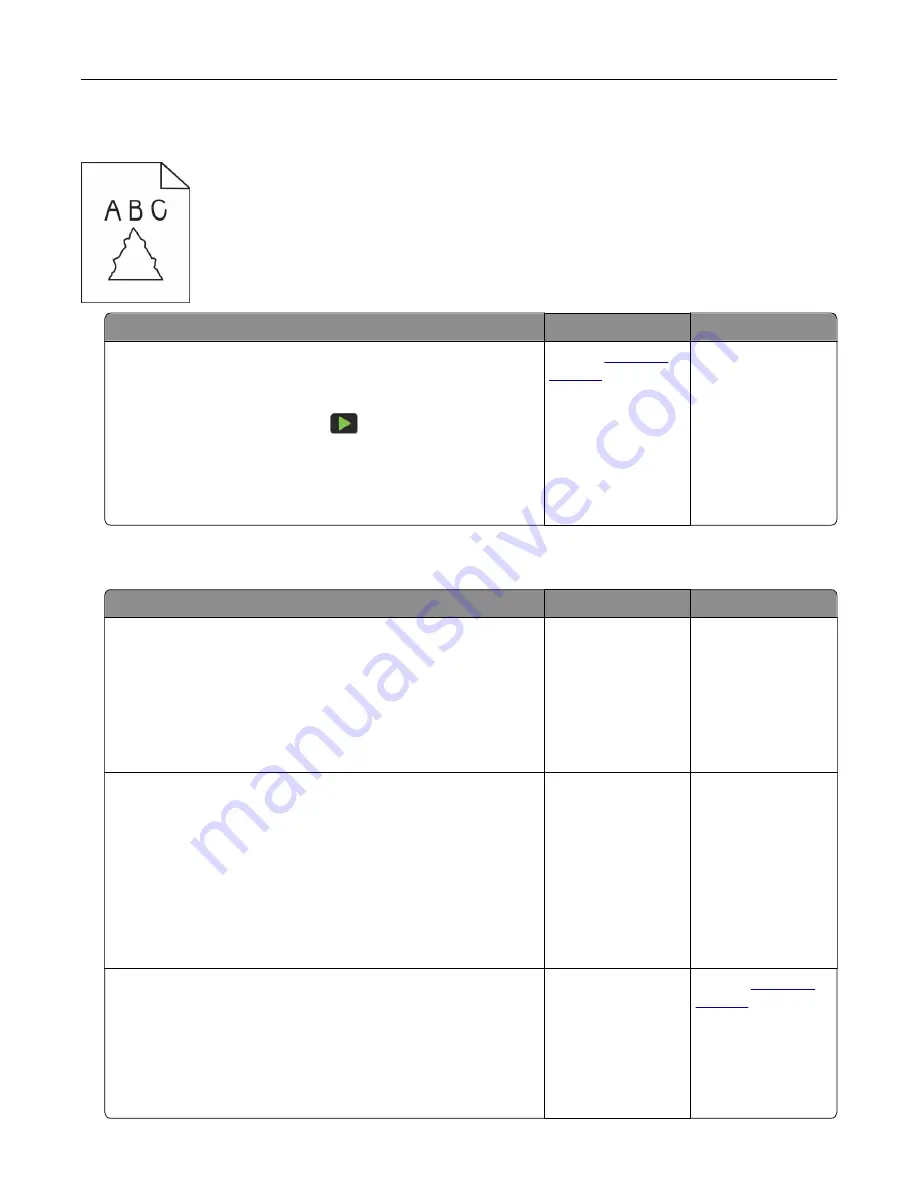
Jagged image or text when scanning from the ADF
Action
Yes
No
a
Load 50 sheets of clean, plain paper into the ADF.
Note:
The plain paper helps clean or remove dust and other
coating from the ADF feed rollers.
b
From the home screen, touch
.
c
Load an original document into the ADF.
d
Scan the document.
Do jagged images or texts appear on the output?
Contact
The problem is
solved.
Scan job was not successful
Action
Yes
No
Step 1
Check the cable connections.
a
Make sure that the Ethernet or USB cable is securely connected
to the computer and the printer.
b
Resend the scan job.
Is the scan job successful?
The problem is
solved.
Go to step 2.
Step 2
Check the file you want to scan.
a
Make sure that the file name is not already used in the
destination folder.
b
Make sure that the document or photo you want to scan is not
open in another application.
c
Resend the scan job.
Is the scan job successful?
The problem is
solved.
Go to step 3.
Step 3
a
Make sure that the
Append time stamp
or the
Overwrite
existing file
check box is selected in the destination
configuration settings.
b
Resend the scan job.
Is the scan job successful?
The problem is
solved.
Contact
Troubleshoot a problem
247
















































