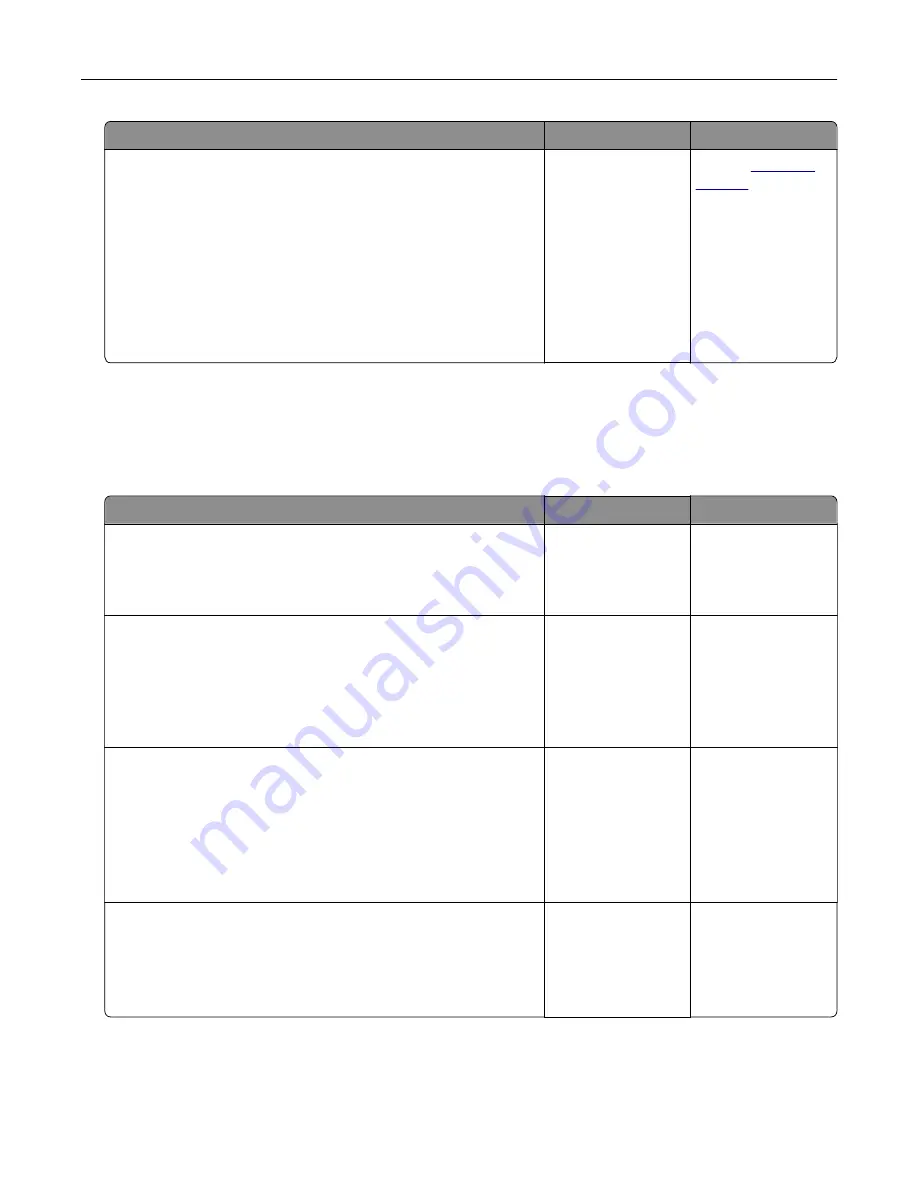
Action
Yes
No
Step 2
a
From the document that you are trying to fax, open the Print
dialog.
b
Select the printer, and then click
Properties
,
Preferences
,
Options
, or
Setup
.
c
Click
Fax
, and then clear the
Always display settings prior to
faxing
setting.
d
Send the fax.
Can you send the fax cover page?
The problem is
solved.
Contact
Scanning problems
Cannot scan to a computer
Action
Yes
No
Step 1
Perform a copy job.
Is the copy job successful?
Go to step 3.
Go to step 2.
Step 2
a
Turn off the printer, wait for about 10 seconds, and then turn it
back on.
b
Scan the document.
Can you scan the document to a computer?
The problem is
solved.
Go to step 3.
Step 3
Check the printer connectivity.
a
Print the Network Setup Page. From the home screen, touch
Settings
>
Reports
>
Network
>
Network Setup Page
.
b
Check the network status.
Is the printer connected to the network?
Go to step 5.
Go to step 4.
Step 4
a
Connect the printer to the network.
b
Scan the document.
Can you scan the document to a computer?
The problem is
solved.
Go to step 5.
Troubleshoot a problem
243






























