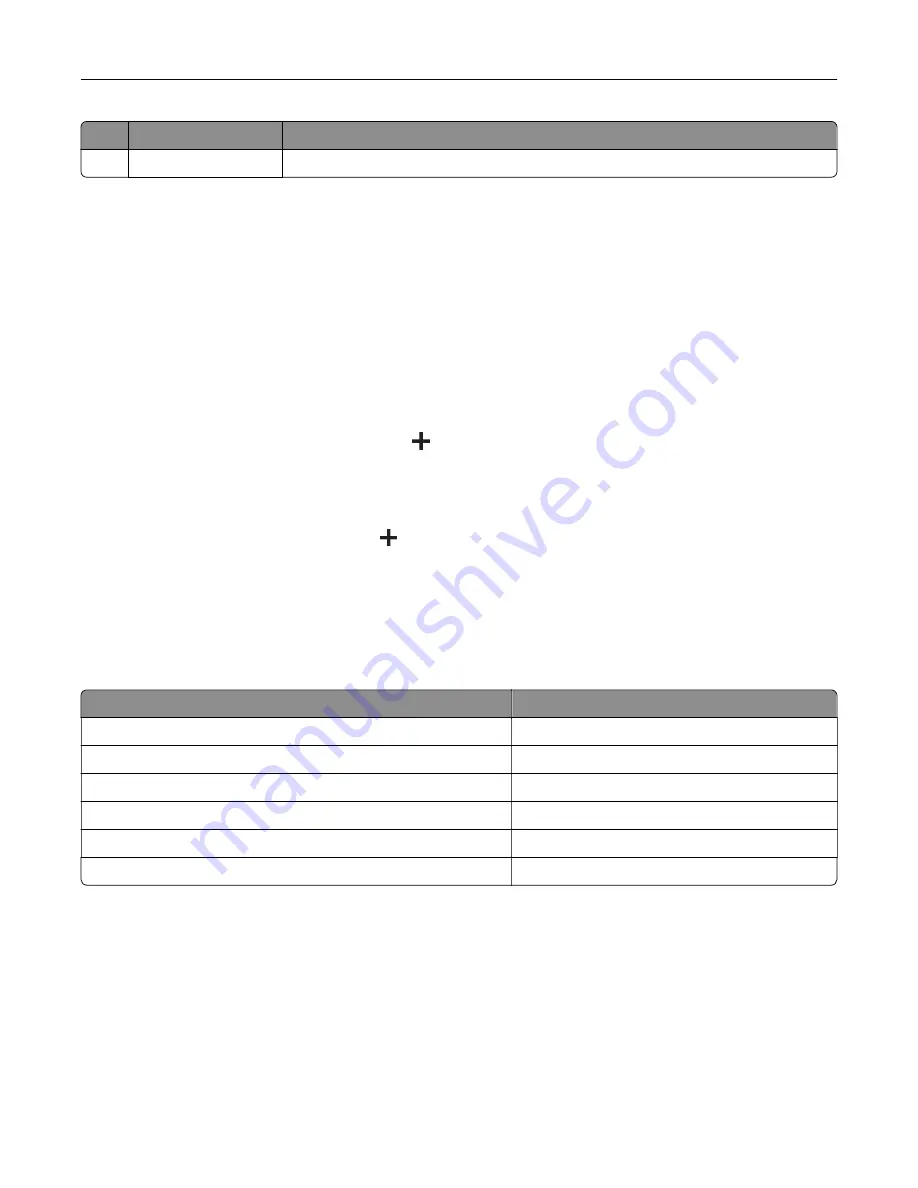
#
Icon
Function
11
On
‑
screen keypad
Enter numbers or symbols in an input field.
Customizing the home screen
1
Open a web browser, and then type the printer IP address in the address field.
Notes:
•
View the printer IP address on the printer home screen. The IP address appears as four sets of
numbers separated by periods, such as 123.123.123.123.
•
If you are using a proxy server, then temporarily disable it to load the web page correctly.
2
Click
Settings
>
Device
>
Home Screen Customization
.
3
Do one or more of the following:
•
To add an icon to the home screen, click
, select the app name, and then click
Add
.
•
To remove a home screen icon, select the app name, and then click
Remove
.
•
To customize an app name, select the app name, click
Edit
, and then assign a name.
•
To restore the name of an app, select the app name, click
Edit
, and then select
Restore app label
.
•
To add a space between apps, click
, select
BLANK SPACE
, and then click
Add
.
•
To arrange the apps, drag the app names in the order that you want.
•
To restore the default home screen, click
Restore home screen
.
4
Apply the changes.
Supported applications
Application
Printer models
Scan Center
MX432, XM3142
Shortcut Center
MX432, XM3142
Card Copy
MX432, XM3142
Display Customization
MX432, XM3142
Customer Support
XM3142
Device Quotas
XM3142
Setting up Scan Center
1
From the home screen, touch
Scan Center
.
2
Select and create a destination, and then configure the settings.
Notes:
•
When creating a network destination, make sure to validate and adjust the settings until no errors
occur.
Set up, install, and configure
22






























