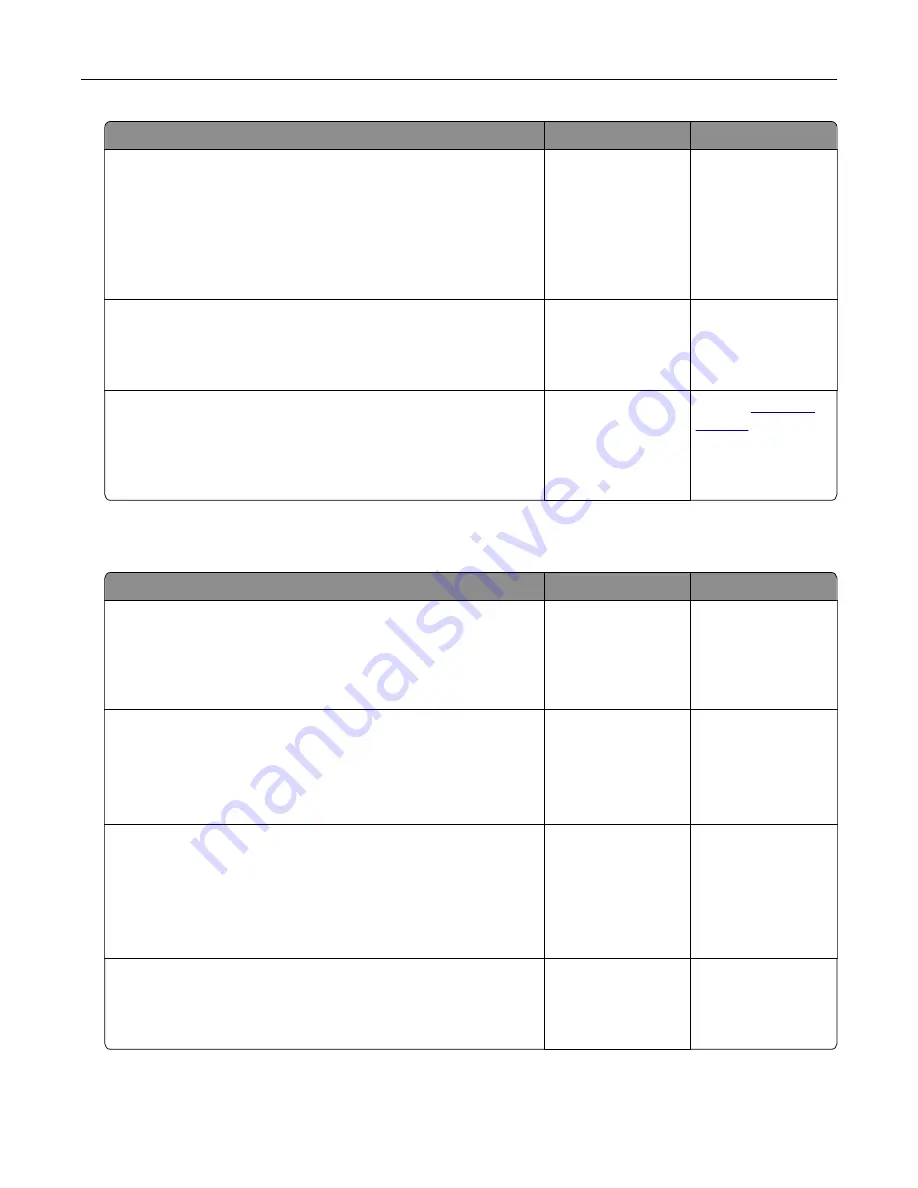
Action
Yes
No
Step 6
Turn off the printer, install the hardware options, and then turn on
the printer.
For more information, see the documentation that came with the
option.
Is the printer responding?
The problem is
solved.
Go to step 7.
Step 7
Install the correct print driver.
Is the printer responding?
The problem is
solved.
Go to step 8.
Step 8
Turn off the printer, wait for about 10 seconds, and then turn on the
printer.
Is the printer responding?
The problem is
solved.
Contact
Unable to read flash drive
Action
Yes
No
Step 1
Check if the printer is not busy processing another print, copy,
scan, or fax job.
Is the printer ready?
Go to step 3.
Go to step 2.
Step 2
•
Wait for the printer to finish processing the other job.
•
Remove, and then insert the flash drive.
Does the printer recognize the flash drive?
The problem is
solved.
Go to step 3.
Step 3
Check if the flash drive is inserted into the front USB port.
Note:
The flash drive does not work when it is inserted into the
rear USB port.
Is the flash drive inserted into the correct port?
Go to step 5.
Go to step 4.
Step 4
Insert the flash drive into the correct port.
Does the printer recognize the flash drive?
The problem is
solved.
Go to step 5.
Troubleshoot a problem
211






























