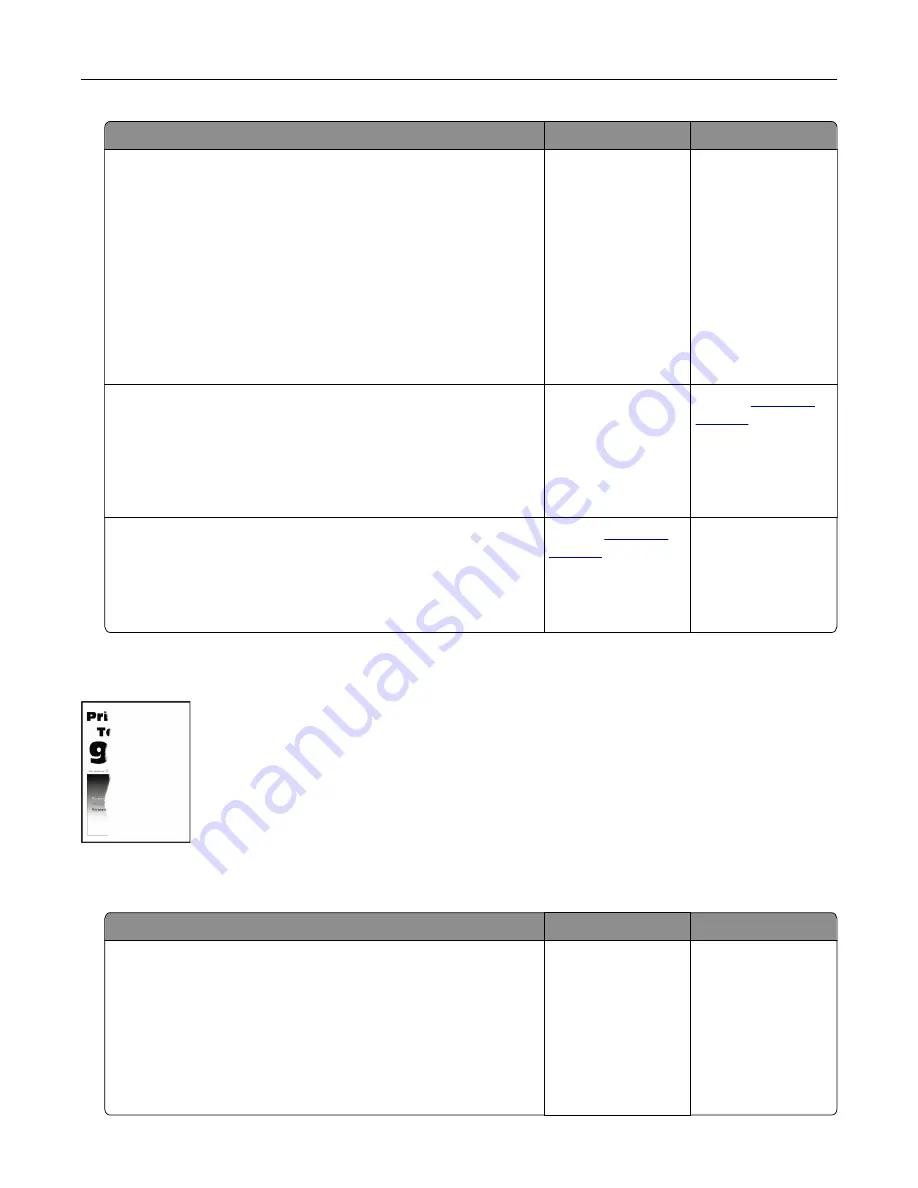
Action
Yes
No
Step 2
a
Remove, and then insert the imaging unit.
Warning—Potential Damage:
Do not expose the imaging unit
to direct light. Extended exposure to light may cause print
quality problems.
Warning—Potential Damage:
Do not touch the
photoconductor drum. Doing so may affect the quality of
future print jobs.
b
Print the document.
Is the printer printing solid black pages?
Go to step 3.
The problem is
solved.
Step 3
Check the imaging unit for signs of damage.
Note:
Make sure that the photoconductor drum contact is not
bent or out of place.
Does the imaging unit have damage?
Go to step 4.
Contact
Step 4
a
Replace the imaging unit.
b
Print the document.
Is the printer printing solid black pages?
Contact
The problem is
solved.
Text or images cut off
Note:
Before solving the problem, print the Print Quality Test Pages. From the home screen, touch
Settings
>
Troubleshooting
>
Print Quality Test Pages
.
Action
Yes
No
Step 1
a
Check if the printer is using a genuine and supported Lexmark
toner cartridge.
Note:
If the toner cartridge is not supported, then install a
supported one.
b
Print the document.
Is the text or image clipped?
Go to step 2.
The problem is
solved.
Troubleshoot a problem
196






























