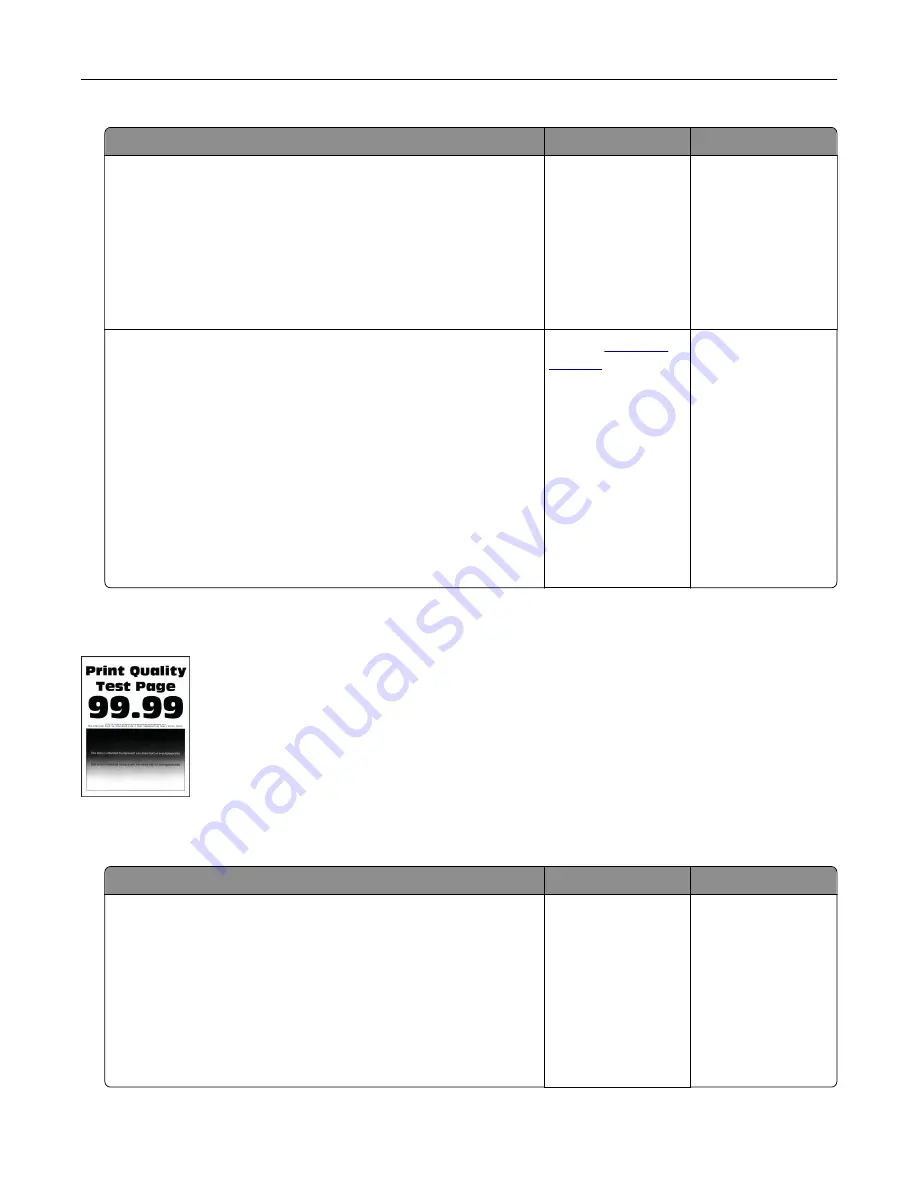
Action
Yes
No
Step 1
a
Check if the printer is using a genuine and supported Lexmark
toner cartridge.
Note:
If the cartridge is not supported, then install a
supported one.
b
Print the document.
Is the printer printing blank or white pages?
Go to step 2.
The problem is
solved.
Step 2
a
Remove the imaging unit.
Warning—Potential Damage:
Do not expose the imaging unit
to direct light. Extended exposure to light may cause print
quality problems.
Warning—Potential Damage:
Do not touch the
photoconductor drum. Doing so may affect the quality of
future print jobs.
b
Insert the imaging unit.
c
Print the document.
Is the printer printing blank or white pages?
Contact
The problem is
solved.
Dark print
Note:
Before solving the problem, print the Print Quality Test Pages. From the home screen, touch
Settings
>
Troubleshooting
>
Print Quality Test Pages
.
Action
Yes
No
Step 1
a
Depending on your operating system, reduce the toner
darkness from the Printing Preferences or Print dialog.
Note:
You can also change the settings on the printer control
panel. From the home screen, touch
Settings
>
>
Quality
>
Toner Darkness
.
b
Print the document.
Is the print too dark?
Go to step 2.
The problem is
solved.
Troubleshoot a problem
185






























