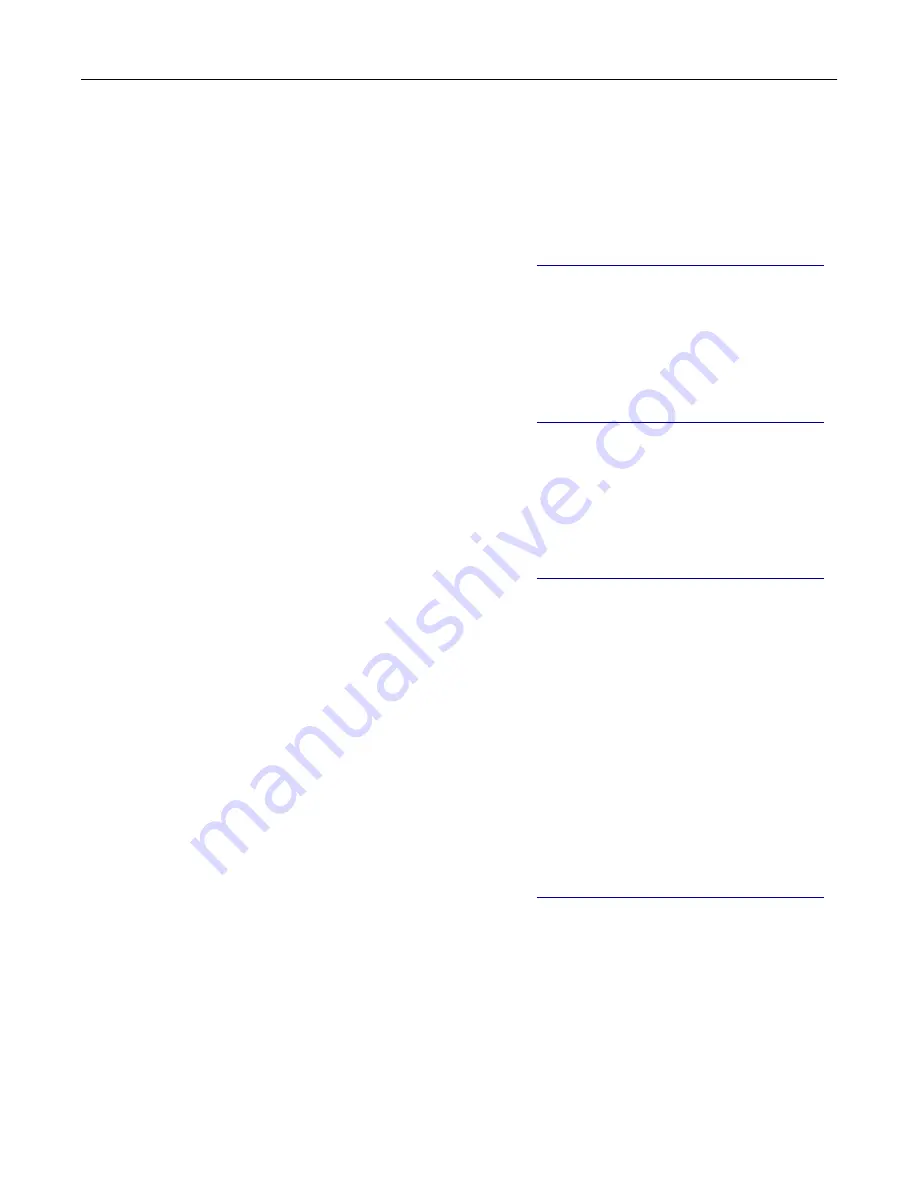
3
Touch
Darkness
, and then adjust the setting.
4
Send the fax.
Printing a fax log
Note:
Make sure that fax is configured. For more information, see
“Setting up the printer to fax” on page 22
1
From the home screen, touch
Settings
>
Reports
>
Fax
.
2
Touch
Fax Job Log
or
Fax Call Log
.
Blocking junk faxes
Note:
Make sure that fax is configured. For more information, see
“Setting up the printer to fax” on page 22
1
From the home screen, touch
Settings
>
Fax
>
Fax Setup
>
Fax Receive Settings
>
Admin Controls
.
2
Set Block No Name Fax to
On
.
Holding faxes
Note:
Make sure that fax is configured. For more information, see
“Setting up the printer to fax” on page 22
1
Open a web browser, and then type the printer IP address in the address field.
Notes:
•
View the printer IP address on the printer home screen. The IP address appears as four sets of
numbers separated by periods, such as 123.123.123.123.
•
If you are using a proxy server, then temporarily disable it to load the web page correctly.
2
Click
Settings
>
Fax
>
Fax Setup
>
Fax Receive Settings
>
Holding Faxes
.
3
Select a mode.
4
Apply the changes.
Forwarding a fax
Note:
Make sure that fax is configured. For more information, see
“Setting up the printer to fax” on page 22
1
Create a destination shortcut.
a
Open a web browser, and then type the printer IP address in the address field.
Notes:
•
View the printer IP address on the home screen. The IP address appears as four sets of numbers
separated by periods, such as 123.123.123.123.
•
If you are using a proxy server, then temporarily disable it to load the web page correctly.
b
Click
Shortcuts
>
Add Shortcut
.
Fax
65






























