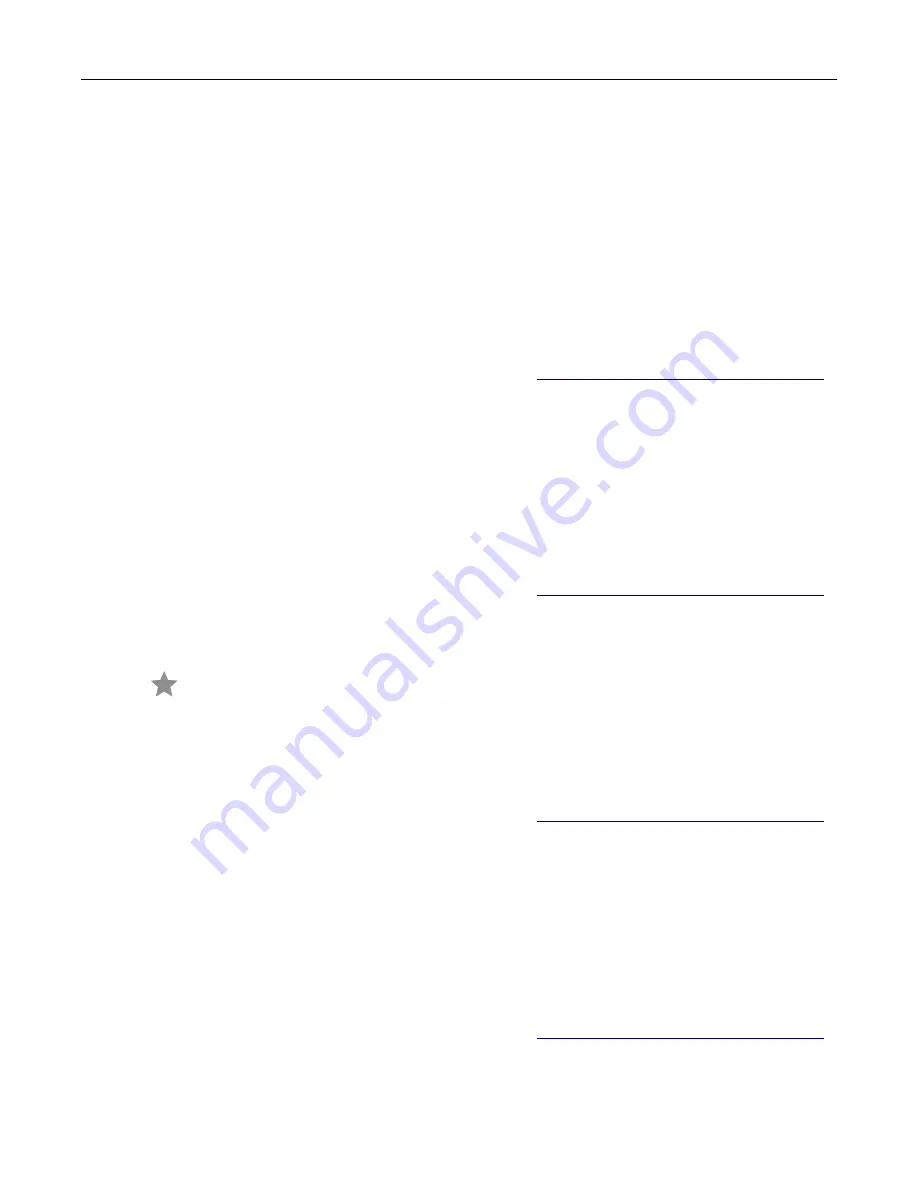
For Macintosh users
1
With a document open, choose
File
>
.
2
Select the printer that has
‑
Fax
added after its name.
3
In the To field, enter the recipient number.
If necessary, configure other fax settings.
4
Send the fax.
Scheduling a fax
Note:
Make sure that fax is configured. For more information, see
“Setting up the printer to fax” on page 22
1
Load an original document into the ADF tray or on the scanner glass.
2
From the home screen, touch
Fax
>
To
> enter the fax number >
Done
.
3
Touch
Send Time
, configure the date and time, and then touch
OK
.
4
Send the fax.
Creating a fax destination shortcut
Note:
Make sure that fax is configured. For more information, see
“Setting up the printer to fax” on page 22
1
From the home screen, touch
Fax
>
To
.
2
Enter the recipient number, and then touch
Done
.
3
Touch
.
4
Create a shortcut.
Changing the fax resolution
Note:
Make sure that fax is configured. For more information, see
“Setting up the printer to fax” on page 22
1
Load an original document into the ADF tray or on the scanner glass.
2
From the home screen, touch
Fax
, and then enter the needed information.
3
Touch
Resolution
, and then adjust the setting.
4
Send the fax.
Adjusting the fax darkness
Note:
Make sure that fax is configured. For more information, see
“Setting up the printer to fax” on page 22
1
Load an original document into the ADF tray or on the scanner glass.
2
From the home screen, touch
Fax
, and then enter the needed information.
Fax
64






























